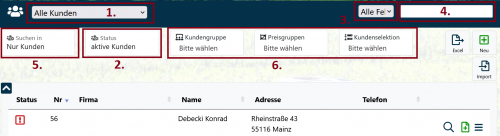En:Customer list
| How to find this page:' |

|
| customer list |
The customer list shows you all your customers with the most important information and their current status. You can also search or filter the list to find the right customer more quickly.
Status of the customer
In the left-hand column, you can get a quick overview and see whether there are any unfinished orders for one of your customers. Unfinished orders are signaled to you as follows . If there are no unfinished orders, the following icon appears accordingly .
Note: Both icons are clickable and an overview opens with all orders belonging to the customer. Here you have the option of checking which order is unfinished and editing it directly. Tip: Open the list e.g. by clicking on the middle mouse button (or right-click: open in new tab) to open it in a new window.
Customer data
In the top right-hand box (see image), you can [import https://www.winestro.wiki/index.php?title=Kundenliste#Kundendaten_importieren] , [export https://www.winestro.wiki/index.php?title=Kundenliste#Kundendaten_exportieren] and create a new customer .
Options for individual customers
In the lower right box (see picture) you can edit customer data directly , view the Customer index , create a new order for this customer , jump to the customer's last order , write an email to the customer , create a parcel label for the customer , upload customer files .
The search function
The default setting is to search all data fields first - but you can make the search even more precise and narrow it down as described below. This will give you fewer possible hits in your search.
1. Customer roles
Here you can filter for certain assigned roles such as Employee, Suppliers, Producers and Export agents, Lessor and Commission recipient.
2. Filter search fields
Here you can restrict the search to very specific fields. For example, you can only search for first names, telephone numbers or e-mail addresses and hide all other information. As soon as you remove the search restriction, all data fields are queried. You can remove the search restriction by setting the drop-down menu back to All fields.
3. Search field
In many areas of the program, you have the option of searching for specific entries. To do this, type into the search field and enter any search term (e.g. the surname). The program will then show you all hits that match the keyword. It is also an intelligent search function, so you only have to enter the first few letters of a search term to find the desired entry.
Example: You want to search for a Max Mustermann from Koblenz. It is sufficient if you only enter parts of the search term. For example: Ma Mu Kobl, or Max Must or Must Kob.
If a search gives you only one result, you can open the desired customer file directly by clicking on ENTER.
4.Search in
In this area you can decide in which categories the search should take place. For example, you can decide to search for customers only or also for contact persons or delivery addresses.
5. Status
Decide whether you only want to search active customers or whether your search should also include [[[En:Deadbeats /Old Customer|Old Customers]].
6. Further search options
To make your search even more precise, you can also select your customer search according to specific customer groups, price groups or customer selections.
7. Change sorting
You can sort the list by clicking on the corresponding arrows. Here you can sort in ascending or descending order by customer number, company name, customer name and telephone number.