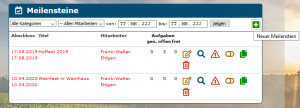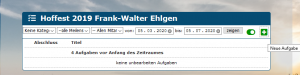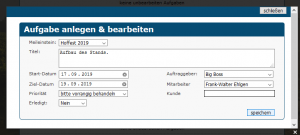En:Milestone and To-Do List: Unterschied zwischen den Versionen
| Zeile 31: | Zeile 31: | ||
== Creating and Editing Tasks == | == Creating and Editing Tasks == | ||
[[Datei:2020 06 05 Aufgabe bearbeiten.png|miniatur| | [[Datei:2020 06 05 Aufgabe bearbeiten.png|miniatur|Editing tasks.]] [[Datei:2020 06 05 Aufgabe anlegen.png|miniatur|Creating tasks.]] | ||
After you have created the milestones, you can assign tasks to each of them. | After you have created the milestones, you can assign tasks to each of them. | ||
Go to ''System'' - ''Tasks'' - ''Task List'', and create a task by clicking the green plus icon - <i class="fas fa-plus-square navFont ng fa-2x" style="color:#029203"></i> for your milestone. A window titled ''Create & Edit Tasks'' will open. In the first field labeled '''Milestone''', you can assign the task to the respective milestone. | Go to ''System'' - ''Tasks'' - ''Task List'', and create a task by clicking the green plus icon - <i class="fas fa-plus-square navFont ng fa-2x" style="color:#029203"></i> for your milestone. A window titled ''Create & Edit Tasks'' will open. In the first field labeled '''Milestone''', you can assign the task to the respective milestone. | ||
Version vom 24. September 2024, 14:23 Uhr
Using the Milestones and Tasks features in the program, you can gain an overview of your tasks. Here, tasks can be sorted by importance and assigned to specific team members. For example, a harvest festival can be set up as a milestone, and the various tasks that need to be completed can be grouped under this milestone.
| So findest Du diese Seiten: |
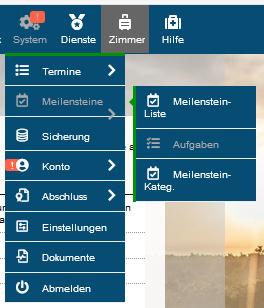
|
| Meilensteine & Aufgaben |
Creating and Editing Milestones
System - Milestones - Milestone-List
To create a new milestone, open the icon - System - then click on Tasks and follow it by selecting Milestones. Here, you will see a list of all milestones.
On the Milestones page, click on the icon to create a new milestone. A new window will open where you can set the Title, Time Frame, Responsible Employee, Priority, and Category. If you wish, you can also add a comment or instruction regarding the associated milestone in the Description field.
You can set up milestone categories, such as Events or Sales Tasks, to directly assign them to specific tasks.
To do this, click on System - Tasks - MS Categories, and then click on the green plus icon - .
Creating and Editing Tasks
After you have created the milestones, you can assign tasks to each of them. Go to System - Tasks - Task List, and create a task by clicking the green plus icon - for your milestone. A window titled Create & Edit Tasks will open. In the first field labeled Milestone, you can assign the task to the respective milestone.