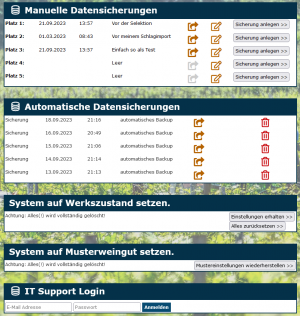En:Backup: Unterschied zwischen den Versionen
| Zeile 16: | Zeile 16: | ||
The new backup will now appear in the list of manual backups. By clicking on the arrow <i title="Restore" class="fas fa-share-square navFont ny fa-2x" style="color:#b56200"></i>, you can reset the program to the point where you created the backup. The restoration may also take up to a minute, and during this action, you will be logged out of the system, requiring a new login to continue working. | The new backup will now appear in the list of manual backups. By clicking on the arrow <i title="Restore" class="fas fa-share-square navFont ny fa-2x" style="color:#b56200"></i>, you can reset the program to the point where you created the backup. The restoration may also take up to a minute, and during this action, you will be logged out of the system, requiring a new login to continue working. | ||
'''Important Note on Manual Backups''' | |||
''When should I create a backup?'' | |||
Always create a [[Backup]] in the following cases: | |||
- Before importing a customer list or any other self-imports | |||
- When testing program components (that affect [[Inventory]] or the invoice number range, e.g., [[Cash Register]]) | |||
- When working with [[Selections]] | |||
If something goes wrong, you can easily restore the previous state. Using the <i class="fas fa-edit navFont ny fa-2x" style="color:#b56200"></i> icon, you can rename your created backups for clarity, for example, to "Before Selection" or "Before My Data Import." | |||
Version vom 25. September 2024, 10:28 Uhr
Create a backup
| So finden Sie diese Seite: |
| Sicherung |
Manual backup| Backup
An additional manual backup performed by you allows you to save the program in its current state, enabling you to restore that state later. This is especially advisable when you want to perform a data import.
Click on Create Backup to initiate a backup. >> Depending on the circumstances, creating a backup can take up to a minute.
The new backup will now appear in the list of manual backups. By clicking on the arrow , you can reset the program to the point where you created the backup. The restoration may also take up to a minute, and during this action, you will be logged out of the system, requiring a new login to continue working.
Important Note on Manual Backups When should I create a backup? Always create a Backup in the following cases: - Before importing a customer list or any other self-imports - When testing program components (that affect Inventory or the invoice number range, e.g., Cash Register) - When working with Selections
If something goes wrong, you can easily restore the previous state. Using the icon, you can rename your created backups for clarity, for example, to "Before Selection" or "Before My Data Import."