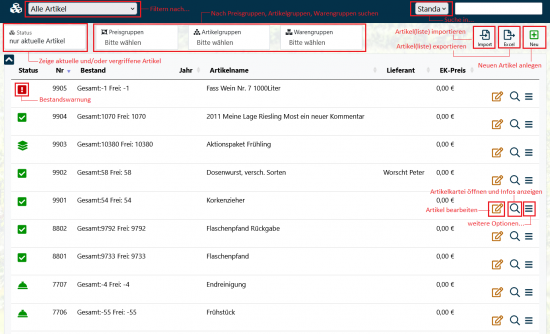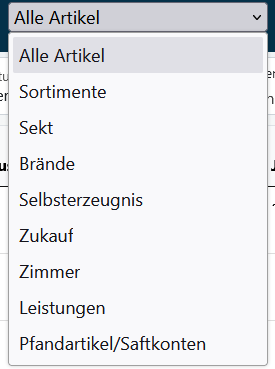En:Article list: Unterschied zwischen den Versionen
(Die Seite wurde neu angelegt: „{| style="background-color: #084B71; color:#fff; padding:10px; float:right; margin-left:10px; margin-top:10px; position:relative; border:1px dotted #666; text-align:center;" | |'''How to find this page:''' |- |Image:weine_big.png |- |article |} To get an overview of all your registered articles select the main menu item Articles. The overview is divided into current articles and old articles. == The article overview == File:üb3.png == The art…“) |
|||
| (8 dazwischenliegende Versionen desselben Benutzers werden nicht angezeigt) | |||
| Zeile 9: | Zeile 9: | ||
The overview is divided into current articles and old articles. | The overview is divided into current articles and old articles. | ||
== The article overview == | == The article overview == | ||
[[ | [[Datei:Artikelliste1.png|550px|thumb|overview of the article list]] | ||
To get an overview of all the items you have entered and to open the item list, select the main menu item <i>Items - Item list</i>. | |||
In the image on the right, we have explained which icons perform certain actions. Some of these actions and icons are explained in more detail below. | |||
== The article search == | == The article search == | ||
On the right above the article list you will find the article search. Enter the search term or item number here - the search will then start automatically. Here too, several terms are linked by an “and”. If you only have one result in the list, you can open the article tab for this article by clicking on the Enter key. | |||
If you have | The tick “Search in article number” restricts the search to the article number. | ||
The | |||
== Filter articles == | |||
[[Datei:Artikellistedropdown.PNG|right|miniatur|Artikel filtern]] | |||
In the top drop-down menu you can filter your created articles by category. You can filter your articles by <i>All articles, [[Create a new article|Assortments]], Sparkling wine, Brandies, Self-produced, Additional purchases, Rooms, Services, Deposit articles, Juice accounts [[Deposit accounts|Deposit/juice accounts]]</i>. This means that only those items are displayed that are assigned to the individual selected categories. | |||
== | <br> | ||
wine to the old sales stock by clicking on the green slider in the [[ | ==Out-of-stock articles== | ||
As it does not make sense to delete items completely from the system and thus remove them from orders that have already been written, you can add a wine to the old sales stock by clicking on the green slider in the [[item tab]] and mark it as out of stock. Items from the old sales stock can no longer be added to new orders. | |||
The overview of the old wines looks exactly the same as the overview of the current | The overview of the old wines looks exactly the same as the overview of the current | ||
sales stock. You can find it under Articles / | sales stock. You can find it under ''Articles - Article list'' by changing the status to “out of stock” at the top left. | ||
== Export the article list == | |||
It is possible to display and export an overview of all articles and their properties. Depending on the setting (under <i>System - Settings - Display - List exports</i>), the list is output and downloaded as an EXCEL or CSV file. Simply click on the <i class=“far fa-file-export navFont nb fa-2x” style=“color:#043149”></i> icon. | |||
== Import the article list == | |||
To import your articles all at once (e.g. from a legacy program), we recommend using the article import function. Click on the <i class=“far fa-file-import navFont nb fa-2x” style=“color:#043149”></i> icon to upload your articles as a CSV file. | |||
We explain in more detail how to import your articles in the wiki article: [[Article import]]. | |||
== Frequently asked questions and problems == | == Frequently asked questions and problems == | ||
| Zeile 43: | Zeile 65: | ||
This also has the advantage that they are not only better sorted by the system, but can also be | This also has the advantage that they are not only better sorted by the system, but can also be | ||
can be counted automatically and facilitate the selection by articles enormously! | can be counted automatically and facilitate the selection by articles enormously! | ||
Aktuelle Version vom 8. Oktober 2024, 09:41 Uhr
| How to find this page: |

|
| article |
To get an overview of all your registered articles select the main menu item Articles. The overview is divided into current articles and old articles.
The article overview
To get an overview of all the items you have entered and to open the item list, select the main menu item Items - Item list.
In the image on the right, we have explained which icons perform certain actions. Some of these actions and icons are explained in more detail below.
The article search
On the right above the article list you will find the article search. Enter the search term or item number here - the search will then start automatically. Here too, several terms are linked by an “and”. If you only have one result in the list, you can open the article tab for this article by clicking on the Enter key.
The tick “Search in article number” restricts the search to the article number.
Filter articles
In the top drop-down menu you can filter your created articles by category. You can filter your articles by All articles, Assortments, Sparkling wine, Brandies, Self-produced, Additional purchases, Rooms, Services, Deposit articles, Juice accounts Deposit/juice accounts. This means that only those items are displayed that are assigned to the individual selected categories.
Out-of-stock articles
As it does not make sense to delete items completely from the system and thus remove them from orders that have already been written, you can add a wine to the old sales stock by clicking on the green slider in the item tab and mark it as out of stock. Items from the old sales stock can no longer be added to new orders.
The overview of the old wines looks exactly the same as the overview of the current sales stock. You can find it under Articles - Article list by changing the status to “out of stock” at the top left.
Export the article list
It is possible to display and export an overview of all articles and their properties. Depending on the setting (under System - Settings - Display - List exports), the list is output and downloaded as an EXCEL or CSV file. Simply click on the icon.
Import the article list
To import your articles all at once (e.g. from a legacy program), we recommend using the article import function. Click on the icon to upload your articles as a CSV file.
We explain in more detail how to import your articles in the wiki article: Article import.
Frequently asked questions and problems
Why do I not get any search results anymore?
Normally the check mark is set at only "article number" in the article search.
Article sorting by article number "is not correct"!
The sorting of article numbers in WBO is designed for pure number shares. This can lead to problems with alphanumeric entries like A01 and H03. Here the sorting quickly reaches its limits, because there are different requirements for the list. This can be well illustrated by the following example:
- 1
- 01
- A01
- 01A
- #01
- C01
- 11C
Here it quickly becomes apparent that the numbering option reaches its limit. It is hard to tell if 11 is greater than C or if A01 should be before 01A but after C01. Here it can simply come to differences in the sorting.
Our advice: Use purely numeric values / integer article numbers. This also has the advantage that they are not only better sorted by the system, but can also be can be counted automatically and facilitate the selection by articles enormously!