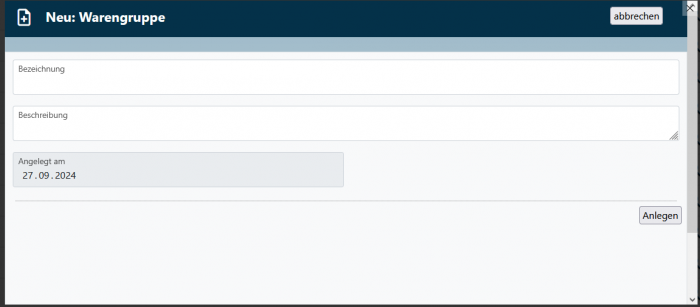En:Statistic article groups: Unterschied zwischen den Versionen
Keine Bearbeitungszusammenfassung |
Keine Bearbeitungszusammenfassung |
||
| (2 dazwischenliegende Versionen desselben Benutzers werden nicht angezeigt) | |||
| Zeile 11: | Zeile 11: | ||
== | == Overview of the article groups == | ||
You can access the overview of all product groups via '''Articles - Groups - Product groups'''. You will now see the following overview: <br> | |||
[[Datei: Warengruppen.PNG|700px]] | [[Datei: Warengruppen.PNG|700px]] | ||
<br> | <br> | ||
You edit the product group by clicking on the pencil icon <i class=“far fa-edit navFont ny fa-2x” style=“color:#b56200”></i>. | |||
<br> | <br> | ||
Click on the magnifying glass <i class=“fas fa-search navFont nb fa-2x” style=“color:#064C73”></i> to open the article group and display the articles it contains. | |||
You can also delete the article groups here. | |||
== Create a new article group == | |||
[[Datei: Neue.Warengruppe.PNG|700px]]<br> | |||
To create a new article group, click in the overview list on <i class="far fa-plus-square navFont ng fa-2x" style="color:#029203"></i>. | |||
As with the product groups, you can enter a group name and an optional description of the article group. <br> | |||
=== Use in the statistics === | |||
Each statistic can be restricted to one or more product groups. This allows you to evaluate all sales, e.g. of your liter bottles, your red wines or your purchased goods, with just a few clicks. | |||
== Add articles to an article group == | |||
Click on the magnifying glass <i class=“fas fa-search navFont nb fa-2x” style=“color:#064C73”></i> to open the article group and display the articles it contains. | |||
You can add items to as many article groups as you like. | |||
<br> | |||
<br> | |||
[[Datei:Warengruppe.PNG|700px]] | |||
<br> | |||
<br> | |||
Under “Status” you can filter by “Current items only”, “Current and out of stock items” and “Out of stock items”. <br> | |||
You can also add articles to the article group and export or print the article group. | |||
Aktuelle Version vom 9. Oktober 2024, 15:51 Uhr
| How you find this page: |
| Groups
Warengruppen |
Article groups - or statistical article groups - are used to evaluate articles for statistical purposes. The requirement for the use of article groups is the complete package. In contrast to the article group, an article cannot only be in one product group, but can also be assigned to several' product groups. For example, the Morlesauer Dornfelder 2019 can be in the product groups red wine, Dornfelder, premium wine etc. at the same time.
Overview of the article groups
You can access the overview of all product groups via Articles - Groups - Product groups. You will now see the following overview:
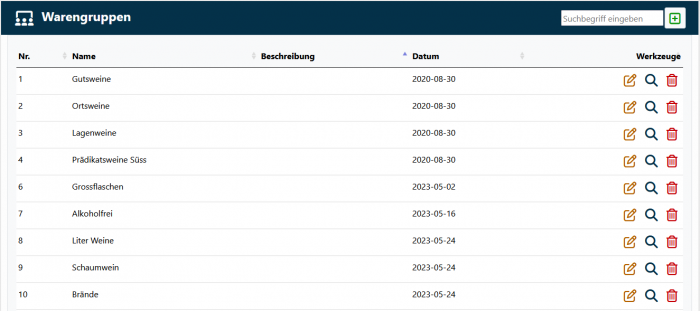
You edit the product group by clicking on the pencil icon .
Click on the magnifying glass to open the article group and display the articles it contains.
You can also delete the article groups here.
Create a new article group
To create a new article group, click in the overview list on .
As with the product groups, you can enter a group name and an optional description of the article group.
Use in the statistics
Each statistic can be restricted to one or more product groups. This allows you to evaluate all sales, e.g. of your liter bottles, your red wines or your purchased goods, with just a few clicks.
Add articles to an article group
Click on the magnifying glass to open the article group and display the articles it contains.
You can add items to as many article groups as you like.
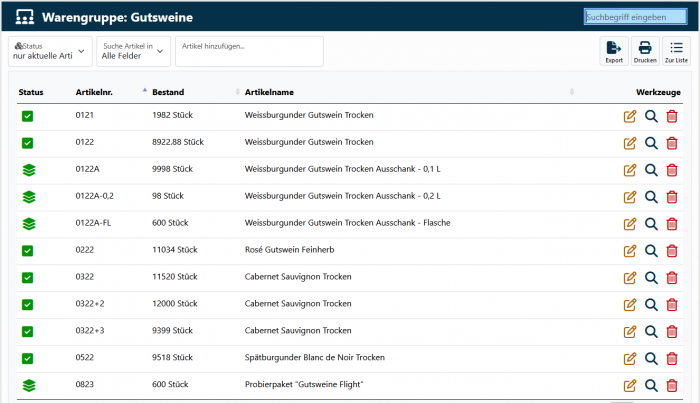
Under “Status” you can filter by “Current items only”, “Current and out of stock items” and “Out of stock items”.
You can also add articles to the article group and export or print the article group.