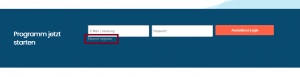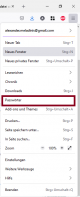En:Manage Passwords: Unterschied zwischen den Versionen
Keine Bearbeitungszusammenfassung |
Keine Bearbeitungszusammenfassung |
||
| Zeile 30: | Zeile 30: | ||
<br> | <br> | ||
If you click on '''Save''' here, the browser will automatically remember your password and the corresponding e-mail address. The next time you visit Winestro.Cloud, your PC will automatically fill in these fields for you. | If you click on '''Save''' here, the browser will automatically remember your password and the corresponding e-mail address. The next time you visit Winestro.Cloud, your PC will automatically fill in these fields for you. | ||
=== The Firefox password manager === | |||
<br> | |||
All saved login data is stored in the Firefox password manager and can be accessed at any time. You can access this data and view all logins and passwords via the ''three columns at the top right (see image on the right) - Passwords''. Here you can also ''''Add new access data'''' and '''Edit''' existing access data. If you have forgotten your password, you can also visit the password manager. | |||
<br> | |||
<br> | |||
Version vom 11. Oktober 2024, 08:30 Uhr
| How you find this page: |
| Settings |
| Login data |
Remember to update your password frequently. For security reasons, we recommend that you reset your password at least every 6 months.
I forgot my password
Request new password
If you have forgotten your password and can therefore no longer log in, you can click on Forgot password under the input field on the start page of the e-mail. In the new mask you can now enter your e-mail address with which you first registered with us and click on >Request<.
Save password
To save you the effort of typing in your password, you can save it after a successful login in the Firefox browser. The mask shown below appears in the top left corner:
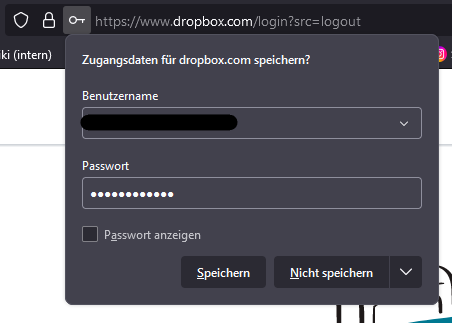
If you click on Save here, the browser will automatically remember your password and the corresponding e-mail address. The next time you visit Winestro.Cloud, your PC will automatically fill in these fields for you.
The Firefox password manager
All saved login data is stored in the Firefox password manager and can be accessed at any time. You can access this data and view all logins and passwords via the three columns at the top right (see image on the right) - Passwords. Here you can also 'Add new access data' and Edit existing access data. If you have forgotten your password, you can also visit the password manager.