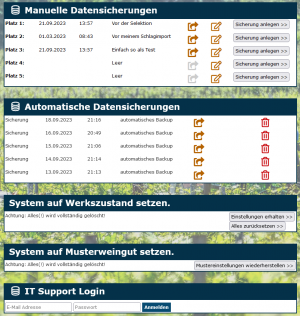En:Backup: Unterschied zwischen den Versionen
Keine Bearbeitungszusammenfassung |
|||
| (3 dazwischenliegende Versionen desselben Benutzers werden nicht angezeigt) | |||
| Zeile 19: | Zeile 19: | ||
'''Important Note on Manual Backups''' | '''Important Note on Manual Backups''' | ||
''When should I create a backup?'' | ''When should I create a backup?'' | ||
Always create a | Always create a '''Backup''' in the following cases! | ||
- Before importing a customer list or any other self-imports | - Before importing a customer list or any other self-imports | ||
- When testing program components (that affect [[Inventory]] or the invoice number range, e.g., [[Cash Register]]) | - When testing program components (that affect [[Inventory]] or the invoice number range, e.g., [[Cash Register]]) | ||
| Zeile 45: | Zeile 45: | ||
'''Restore Sample Settings''' >> All data will be deleted and replaced with the data and settings of the sample vineyard. | '''Restore Sample Settings''' >> All data will be deleted and replaced with the data and settings of the sample vineyard. | ||
== Frequently Asked Questions and Issues == | |||
===Forgot to Create a Backup === | |||
When restoring a backup, all data will be brought back to the state of the backup. All changes will be lost if you have not created a manual backup beforehand. | |||
=== I want an offline backup; is that possible? === | |||
Our databases are redundantly backed up multiple times in various accessibility zones and data centers. We adhere to current standards regarding data protection. | |||
The probability of all backups failing simultaneously is nearly zero. | |||
Therefore, we do not offer an offline backup as part of the standard program package, as we consider it unnecessary. However, if you still wish to have an export for your personal reassurance, contrary to the laws of probability, we can implement this as a service for you. The effort required is approximately 1 hour and will be billed at our current hourly rate. Such a data export is machine-readable and unencrypted, '''but''' it can '''not''' be used as a restore point. | |||
Aktuelle Version vom 25. September 2024, 09:57 Uhr
Create a backup
| So finden Sie diese Seite: |
| Sicherung |
Manual backup| Backup
An additional manual backup performed by you allows you to save the program in its current state, enabling you to restore that state later. This is especially advisable when you want to perform a data import.
Click on Create Backup to initiate a backup. >> Depending on the circumstances, creating a backup can take up to a minute.
The new backup will now appear in the list of manual backups. By clicking on the arrow , you can reset the program to the point where you created the backup. The restoration may also take up to a minute, and during this action, you will be logged out of the system, requiring a new login to continue working.
Important Note on Manual Backups When should I create a backup? Always create a Backup in the following cases! - Before importing a customer list or any other self-imports - When testing program components (that affect Inventory or the invoice number range, e.g., Cash Register) - When working with Selections
If something goes wrong, you can easily restore the previous state. Using the icon, you can rename your created backups for clarity, for example, to "Before Selection" or "Before My Data Import."
Automatic Backup
Since Winestro.Cloud is cloud-based software, there is no need for local backups. All data is stored in real-time on the cloud and is accessible at any time. An automatic backup, which is available as a complete dataset on the server, is performed by Winestro.Cloud every 24 hours—unless you have not logged in within the last 24 hours.
Number of Available Backups
We provide you with the last five automatic backups and your personal five backups (these can always be manually overwritten). Older backups can also be restored upon request, but this will incur additional costs. If you need an automatic backup from before this period, please contact us directly via the forum or by email.
Reset System to Factory Settings
Further down the page, you can reset the program to factory settings. Here you have the following options with the two buttons:
- Keep Settings >> All data will be deleted except for System - Settings and System - Documents.
- Reset Everything >> All data will be deleted, including all settings under System - Settings and System - Documents.
Reset System to Sample Vineyard
Further down the page, you can reset the program to the sample settings.
Restore Sample Settings >> All data will be deleted and replaced with the data and settings of the sample vineyard.
Frequently Asked Questions and Issues
Forgot to Create a Backup
When restoring a backup, all data will be brought back to the state of the backup. All changes will be lost if you have not created a manual backup beforehand.
I want an offline backup; is that possible?
Our databases are redundantly backed up multiple times in various accessibility zones and data centers. We adhere to current standards regarding data protection.
The probability of all backups failing simultaneously is nearly zero.
Therefore, we do not offer an offline backup as part of the standard program package, as we consider it unnecessary. However, if you still wish to have an export for your personal reassurance, contrary to the laws of probability, we can implement this as a service for you. The effort required is approximately 1 hour and will be billed at our current hourly rate. Such a data export is machine-readable and unencrypted, but it can not be used as a restore point.