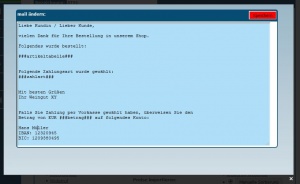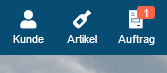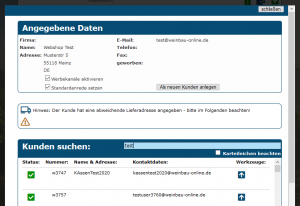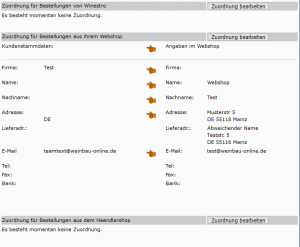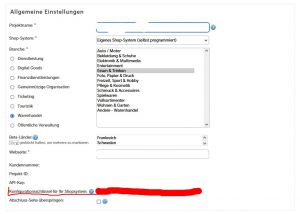En:Private-Shop: Difference between revisions
| (6 intermediate revisions by the same user not shown) | |||
| Line 24: | Line 24: | ||
=== What can my store version do? === | === What can my store version do? === | ||
On the [[Private Shop Version History]] you can see the history of improvements and changes. | |||
== Creation / Booking of the store == | == Creation / Booking of the store == | ||
| Line 36: | Line 36: | ||
'''Step by step guide for your webshop''' | '''Step by step guide for your webshop''' | ||
First inform us that you want to add the webshop package | First inform us that you want to add the webshop package. | ||
a) To place the order you have to do the following: | a) To place the order you have to do the following: | ||
| Line 144: | Line 144: | ||
=== Shipping costs === | === Shipping costs === | ||
Domestic must always be active and can therefore not be switched off. Deposit with the hooks, which countries and which shipping sizes YOU offer. Do this also if you ship free. Set then if necessary the cost of the price to 0. Shipping-free goods values | Domestic sale must always be active and can therefore not be switched off. Deposit with the hooks, which countries and which shipping sizes YOU offer. Do this also if you ship free. Set then if necessary the cost of the price to 0. Shipping-free goods values will be deposited on the left below. | ||
== Sell wines == | == Sell wines == | ||
| Line 233: | Line 233: | ||
Sometimes so called bots (that search the internet) or mis-calls on the web manage to send an order empty. We are already looking for exactly where the problem lies here. One possibility here would be not to submit empty orders. However, the consequence of switching off such processes would be that orders that were sent incorrectly by the customer or with little data would no longer end up in the program. If these orders appear occasionally and there are no complaints due to forgotten customers / payments that can not be assigned, you can simply delete the orders after a check. | Sometimes so called bots (that search the internet) or mis-calls on the web manage to send an order empty. We are already looking for exactly where the problem lies here. One possibility here would be not to submit empty orders. However, the consequence of switching off such processes would be that orders that were sent incorrectly by the customer or with little data would no longer end up in the program. If these orders appear occasionally and there are no complaints due to forgotten customers / payments that can not be assigned, you can simply delete the orders after a check. | ||
=== How do I set up | === How do I set up Instant bank transfer / Klarna? === | ||
[[File:New project.jpg | thumb | Create new project ]] [[File:Klarna api key.jpg | thumb | Find API key ]] | [[File:New project.jpg | thumb | Create new project ]] [[File:Klarna api key.jpg | thumb | Find API key ]] | ||
# You must first register with Sofort.com: https://www.sofort.com/payment/users/register | # You must first register with Sofort.com: https://www.sofort.com/payment/users/register | ||
| Line 240: | Line 240: | ||
# This you then deposit in Winestro. | # This you then deposit in Winestro. | ||
Important note: | Important note: Instant bank transfer belongs to Klarna, but is a different service than the payment method "Klarna". | ||
Use the following link for registration: https://www.sofort.com/payment/users/login | Use the following link for registration: https://www.sofort.com/payment/users/login | ||
| Line 303: | Line 303: | ||
- Shipping options: from price / from number of bottles / never | - Shipping options: from price / from number of bottles / never | ||
- Payment methods: cash|pickup / prepayment / cash on delivery / direct debit / invoice / PayPal / instant bank transfer | - Payment methods: cash|pickup / prepayment / cash on delivery / direct debit / invoice / PayPal / instant bank transfer / Credit card (SumUp) | ||
- self administrable texts for internal terms and conditions / revocation / privacy / imprint | - self administrable texts for internal terms and conditions / revocation / privacy / imprint | ||
Latest revision as of 11:56, 5 October 2022
This article shows the administration of the Winestro.Cloud private store. If you have already received a ready-made store from us and want to install it, please read the article Webmaster installation help.
Note: This article always refers to the latest version of the store. You can find out your version number on the Winestro.Cloud home page. The current version is 16.0. You can find more about the version history here [[1]] Here is a shorter summary about version 15 from our blog: [[2]]
| How to find this page: |
| Shops/Import |
| Private-Shop |
Basic
The Private Webshop can be added to Winestro.Cloud. The store must be visually adapted to your site by us (or a certified partner) and created according to your wishes. The current conditions can be found in our price table at https://www.winestro.cloud/preise.php.
Why should I use the store?
The store sells wines fully automatically on the Internet. It maintains itself and forwards incoming orders automatically as an order to the program. This means that out of stock wines are automatically hidden and incoming orders including customer data are directly transferred to Winestro.Cloud. Once the store is set up, it maintains itself almost by itself with your daily work in the winemaking program. You can find a function overview here: [[3]] and here, in our blog: [[4]]
What can my store version do?
On the Private Shop Version History you can see the history of improvements and changes.
Creation / Booking of the store
The store can be booked easily. Contact us for this via the help forum. With the booked package you can create a store above under Order - Private Shop by clicking on "new[+]". The name is only for internal assignment and is particularly helpful for orientation with several stores.
Installation in the website
The creation of the store can only be done by the Winestro.Cloud team or a certified partner, because they are trained in the process. You can grant fully automatic access to the certified partner under "authorize this webshop". After the creation of the store, it can be directly integrated into the website. Please provide your webmaster with the INSTALLATION LINK (you will receive it from us by mail) and this page: Installation_help_webmaster.
Step by step guide for your webshop
First inform us that you want to add the webshop package.
a) To place the order you have to do the following:
1. in this account you go to Order / Private Shop.
2. create a new store here.
3. click on "Share this webshop" in the lower left corner.
4. select the Winestro.Cloud team here and confirm it.
b) Steps for data provision:
1. fill in the webshop form as completely as possible.
2. note also the "changeable texts". If you don't have anything here yet please inform us shortly.
3. you have now a new price category "WEBSHOP:.....".
4. click on "import prices" in the upper right corner or give the wines a price as you like. (Analogous to Winestro.com)
c) Preparation of the wine data:
1. add a picture for each wine in the article tab (tab picture)
2. make sure that all wines have analysis values, a filling quantity and, if necessary, the check mark for "sulfites".
3. write a description for each wine in the field "Additional text web store".
d) Access to your homepage
Please instruct your webmaster to contact info@winestro.cloud. After the conception of the store, he will receive a link and instructions for the installation in your site. We will then adjust accordingly and you can then on the Design still finally affect.
QR-Codes
From version 9.0 the stores support QR-Codes. You can find shortened links to the wines after creating a store in the wine list in the tab "System". For this purpose, it is mandatory to create a single wine page (subpage) in the system. Be sure to communicate this before use!
QR codes are small pictograms that can be read by smartphones and redirect wine customers to websites. Wine customers today often have a smartphone with them when they drink your wine. Here's your chance to encourage customers to repurchase. Put the QR code on your wines (e.g. the label) to drive customers to the store. Or even better: the QR codes bring your customers directly to the corresponding wine including expertise. Of course, this only works if your webshop is optimized for smartphone use. But for this we are your perfect partner.
Configuration
On the configuration page you can set the store name and choose the shipping costs. There you can also set when and if an order can ever be free of shipping costs. In addition, you can activate and deactivate the payment methods.
Please note that any following configuration should only be done after consultation with a (certified) webmaster or by the Winestro.Cloud team. Own customizations are done at your own risk! Some areas and modules listed here are not supported by older store versions.
Modifiable texts
Under Other you can store and edit the texts for the terms and conditions or similar.
Please note that you have to take care for the completeness and correctness of these texts yourself! have to take care! We will gladly put you in touch with our legal partner, who will be able to advise you questions AGB or the like competently and with which you can book a AGB service with regular regular information. The following reading is also advisable when starting with the store Building a legally compliant webshop This contains many points and suggestions.
Deposit here your terms and conditions and payment terms, as well as the cancellation policy and attached to the terms and conditions, if necessary, a privacy policy.
Terms and Conditions Service
We used to do this internally, but now it is done by our external legal partner: https://www.it-recht-kanzlei.de/Service/agb-online-shop.php. You enter all the information once and then receive your terms and conditions. In case of any legal changes you will be informed by mail from the IT-Rechts Kanzlei and you will receive the new texts as well.
You still have to change the new texts yourself in the store by simply copying them in. To automate the process would not be possible, because each store is simply too individual.At this point it is worth mentioning that neither Winestro.Cloud, nor our partner law firm are liable for warnings due to incorrect settings on your part.
If you use the service of the IT law firm, please mention us as an intermediary ;)
Confirmation mail
After placing an order in the store, the customer will automatically receive a confirmation that the order has been received. You can freely customize the email. However, make sure that the field
###article table### (overview of purchased items)
must be included in the text. This autofield will be replaced later by the customer's order. Other auto fields are:
###payment type### (the customer's selected payment type).
###amount### (the total amount of the order).
###address data### (the customer's billing and delivery details).
###ordernr## (order number after creating the order in the system).
You can also add a standard attachment to your e-mails. This is suitable, for example, to attach the terms and conditions. Load the attachment before as stationery in the program.
Payment methods
Set the checkmark at the payment methods offered by you and deposit if necessary a price for the cash on delivery (if used). Please do a test order with PayPal so you can test if it works. So far the following payment methods are supported:
- Cash / self pickup (reduces shipping costs to 0 when ordering)
- prepayment
- Surname (including a fee/surcharge for the payment method)
- Direct debit
- Invoice (including a note that this is only for regular customers)
- PayPal (you need your own PayPal account for this)
- PayPal invoice (specify your PayPal account on the invoice / in the confirmation mail!)
- Sofortüberweisung (you need an instant bank transfer account for this)
- Credit card (you need a SumUp access / if necessary already available for the payment terminal)
Shipping costs
Domestic sale must always be active and can therefore not be switched off. Deposit with the hooks, which countries and which shipping sizes YOU offer. Do this also if you ship free. Set then if necessary the cost of the price to 0. Shipping-free goods values will be deposited on the left below.
Sell wines
The following points you must consider, so that the wines appear in the webshop:
Liters
The wines need a liter indication, so that the webshop can calculate the liter price and issue it to the customer. You are legally obligated to do this. Wrong entries can lead to warnings by competitors or customers.
Weight information
Wines also need a weight indication, in addition to the liter. It does not matter whether it is a liquid or not.
Stocks and actuality
Also, an item must have a positive inventory and be part of the active sales inventory (old/out-of-print wines will not appear this way).
Price category
With the creation of the webshop you get a price category with the title "Webshop:Mywebshop". ("Mywebshop" you replace please by the name, which you gave to the store. All wines with a price in this price category will also appear at this price in the webshop. Within the webshop settings you can also find the possibility to import the prices of an existing category. The prices in the webshop will be deleted in this case, if they exist.
Opitonal data
Images
If you have stored an image in the article tab, this will be displayed automatically in the webshop. You can define one main image and 3 additional images with your webshop creator, you can define the arrangement of the images together with the webshop creator.
Text / additional text webshop
As text for the webshop the following text fields are taken from the article tab:
- Article line 1
- Article line 2
- Additional text webshop
Menu/Article groups
The menu of the store builds itself automatically from the names of the article groups. Each article group represented in the store results in a menu item.
Sorting
The menu of the webshop is composed of the article groups of which at least one wine has a price in the webshop.
You can change the order of the menu items by "rank" in the item group.
In the area of the configuration page for the webshop (Order, Private Shop, Other), you can set the order of the wines individually at the very bottom. To do this, go down to the "Article sorting". There you can choose between
- automatic sorting by article group and article number
or
- manual sorting
choose.
With manual sorting a new window opens in which you can sort article groups or only articles.
Settings in the article tab
In the article tab you can set various items, as soon as the webshop is activated: Here you can choose, for example, whether the article is generally free of shipping costs or no liter or gram price must be shown (for example for a voucher or similar). Furthermore, you can also set the images of the article for the store here in the "Image" tab and, if necessary, create a QR code (see above).
Wines drunk
Provided that you use this tool / it was built into the store, you can in the article tab the wine as mark out of stock/old' (button icon; is located directly next to the edit pen icon in the upper, right bar) and enter a date, from which the wine should be displayed as out of stock. The wine will be available for order until this date. In order for the wine that has been drunk out to no longer be listed in the webshop, it must also be removed from the "Webshop" price group.
Examples
You can find examples for webshops in our blog: https://www.winestro.cloud/weinbau-blog.php?id_blog_post=147
Vouchers
Read our own article about vouchers
Expertises
Expertises can be easily saved (if you have the Paperless Operation package in the File Manager) and then made available in the webshop. Alternatively, you can upload an expertise yourself via the file manager.
Orders
When you place an order, you will receive an e-mail. The order is stored as a new order under the current orders in the order list. You can recognize such an order by the shopping cart symbol. In addition, a small red number is displayed in the main menu under "Order". The best overview of your webshop orders you have if you set the display above the order list accordingly.
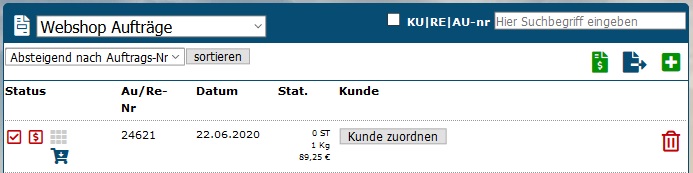
New customers from web shop orders
Before you can process an order from the webshop, you must first tell Winestro.Cloud whether it is a new or an existing customer. To do this, click on "Assign customer". Here you will see the data of the customer and you can search for existing customers and assign the customer by clicking on the arrow icon, or you can create a new customer with the data. You can also see the assignments and entries in the Customer tab in the item "System".
Transfer individual customer data from the order
It happens that a customer, who is already in your file, orders in your webshop, but enters a new address or new e-mail address.
If you want to apply this information permanently, open the customer's customer file card. Under the System tab you will find the option to view the data again or to apply it.
Frequently asked questions
Why do I receive an empty order from time to time?
Sometimes so called bots (that search the internet) or mis-calls on the web manage to send an order empty. We are already looking for exactly where the problem lies here. One possibility here would be not to submit empty orders. However, the consequence of switching off such processes would be that orders that were sent incorrectly by the customer or with little data would no longer end up in the program. If these orders appear occasionally and there are no complaints due to forgotten customers / payments that can not be assigned, you can simply delete the orders after a check.
How do I set up Instant bank transfer / Klarna?
- You must first register with Sofort.com: https://www.sofort.com/payment/users/register
- Then follow the instructions at Sofort.com, because the access still has to be activated
- Create a new project and then assign it an API-Key. (See pictures on the right)
- This you then deposit in Winestro.
Important note: Instant bank transfer belongs to Klarna, but is a different service than the payment method "Klarna". Use the following link for registration: https://www.sofort.com/payment/users/login
How do I set up credit card payment at SumUp?
- Login to Sumup in your access.
- Go to Account / For Developers.
- Go all the way to the bottom to "Create credentials for customers".
- Choose Web
- Name: weinbau-online.de
- Forwarding URL: https://nephele-s5.de/webshop/[VERSIONNUMBER]/sumup.process.php
- Please replace [VERSIONSNUMBER] with the number of your store - please have a look at the link you received from us, there you will find the number in format XX.X e.g. "14.0" or "15.0".
- The last field remains empty
- Save the file - on the right you will find a download option under "JSON".
- Save the file on your PC and open it with the text editor.
- In the file you will now find all the necessary keys to copy.
There is an error message when paying with Sumup / credit card
Please make sure that you are enabled to receive online payments. Often SumUp accounts need to be verified. (e.g. with a copy of your ID). Contact SumUp support if necessary!
Where can I find my access data for PayPal?
Log in to PayPal and go via:
- Profile and Settings (gear icon).
- Search for "API"
- NVP / Soap Classic
Attention: The required PayPal API data are not the Access data for PayPal (not login email and password).
The access data consists of
- username
- Password
- Very long signature
Make sure not to copy any spaces at the beginning / end with!
My PayPal data is not accepted / I can not pay with PayPal despite PayPal access data !
There are three potential sources of error here:
1. make sure that you do not copy any spaces at the password. This error is in 80% of the cases the cause for a rejected connection.
2. the PayPal credentials (email and password) were entered instead of the PayPal API data. (See question 8.1.) This is the problem in another 15% of problematic logins.
3. in an estimated further 3% of cases, a line break was copied from a PDF with the signature, password, or username. To avoid this problem, copy the information from Paypal into a .txt file, or a Word document and make sure that especially the signature is on one line.
4. check if your PayPal account has all permissions for access for access and is not blocked by PayPal or settings.
What can the store do? So at a glance?
- complete, automatic generation from your own data at Winestro.Cloud incl. product data, images and prices
- automatic retransmission of all orders as finished orders in Winestro.Cloud
- customizable confirmation emails with auto fields and standard attachments
- packaging types: 6,12,15,16,18,21 cartons with prices
- Shipping options: from price / from number of bottles / never
- Payment methods: cash|pickup / prepayment / cash on delivery / direct debit / invoice / PayPal / instant bank transfer / Credit card (SumUp)
- self administrable texts for internal terms and conditions / revocation / privacy / imprint
- automatic import of price lists from Winestro.Cloud
- Article groups with own sorting possibility
- Several, if necessary differently and/or individually arranged Webshops (for e.g. dealer, foreign countries..etc. possible)
- Show articles as "drunk to date"
- Generally articles free of shipping costs (like vouchers etc...)
- Display of sulfites
- Automatic calculation and display of price per liter / price per kilo ...
- Voucher system
- Shipping costs domestic / EU / Worldwide
- extended confirmation mails
The store can be (depending on your website) Full Fluid designed and optimized for smartphones in the use. This then also includes QR code support for automatic article search. (As with Winestro also).
With the store version 14 the following functionalities were added:
- Payment via credit card (SumUp)
- Free shipping abroad
- Minimum order quantity
- Choice of preferred shipping service provider
- Newsletter subscription directly from the store
- Deposit of expertises directly from the system
In addition, we have raised a completely new bootstrap grid and thus significantly improved the design.
With the store version 15 the following functionalities were added:
- extended statistics for the evaluation of the visit and sales channels
- the deposit of expertises
- stock selection
- standard sales figures
- separate display of assortments by showing and linking the articles included in the assortment
See the current version at: [[5]]
You can also view more information about our webshop flowchart. This should be filled out by you, if you order the development of a webshop from us: Dokument hier anzeigen
I already have a store from Winestro.Cloud and want to update!
For customers who already have a store, we offer our update with a significant discount. You can see this directly in our store at https://www.winestro.cloud/shop.php and order if necessary. Your store will be updated to the newest version. We ask for your understanding that this is manually very laborious and therefore not free of charge possible.
I have my own webshop: Can I connect it?
In principle, the webshop package also includes an interface to external stores. However, the variety on the market is so large that we cannot provide an interface for every store in every version. Winestro.Cloud offers, in addition to Winestro, the own fully integrated store solution, Woocommerce, Partner-Shops (Shopify, Gambio, Shopware) and a store imports (file import) offers an open interface for communication with third-party stores.
What is the difference between iframe and standalone?
An iframe gives the possibility to embed a website in a window within another website. That means: Your webshop will be displayed in your website. This gives you the possibility to define the width and height of the webshop and at the same time keep the menu, the footer, etc. of your homepage. of your homepage. However, we have been advising most of our customers against this solution for a few years now, as our store system needs to set cookies from the iframe in order to store items in the shopping cart, etc., and some browsers (such as Apple's Safari) block third-party cookies (the store's cookies from the iframe) by default. As a result, the store may stop working properly and Safari users will be redirected to the standalone version of the store. Therefore, we recommend our customers to use the standalone store. Usually the store is then on our "weinstore.net" domain and you link from your homepage, to your store. For this, of course, in most standalone stores a menu/header is replicated, which is very similar to the menu of your homepage, so that your customers can find their way back to your homepage and do not get the impression to have left your site.
There are problems with customers with iOS / iPad!
Tell your webmaster that the store must be called once directly BEFORE the installation in the page. The store then automatically redirects the customer back to your page or remains alone, if the display size (for example, on a smartphone) would be too small. (Here, at the end of the order is redirected back to the homepage). This ensures that the store once the rights for cookies. This can also be done using other technologies, but this is the simplest solution.
Is it possible to integrate the store directly into my site?
This is possible in principle. You need a webmaster who knows the basics of PHP. Instruct him to contact us, we will then instruct him for the installation.
Can my webmaster or I also have access to the design of the store?
That is possible: You must be trained for it however once by us liable to pay the costs. We ask for your understanding that the system in untrained hands causes more problems than you or your webmaster would have a benefit. After the training and the following certification you may offer in return as a partner against commission even store designs.
The call of the store makes problems!
After a one year transitional first we have switched off the domains of the shema "nephele-s4". The current domain is "nephele-s5". Replace this part of the URL in all Links / calls to the store.
Vouchers for existing customers
If you want to give existing customers a letter or mail with a discount, you can create a coupon code. You can find this under Order / Private Shop on the bottom right. Here you can generate vouchers with codes.
Customers do not get into the shopping cart!
On certain (especially Apple) devices, iframe pages are only allowed to set a cookie if they have been visited once before on their own. Therefore the store must be called once directly from your site. So if you click on "To WebShop" in your website menu, you first get to nephele-s5.... this page then immediately redirects back to the correct store page with the iframe and all is well.
Some orders are unintentionally free of shipping costs
We get this message more often - almost always the reason is that the winery has activated the payment method "Cash on pickup (free shipping!)" under Order - Private Shop and individual customers select this payment method. If this payment method is selected, no shipping costs will be charged correctly.
Attention with e-mails
Also in e-mails applies - do not direct to the built-in store (mypage.com/shop), but to the nephele-s5.com link (e.g. with a link text "click here"- looks nicer!). Alternatively, you can install a page that automatically redirects to nephele-s5.de (e.g. store.meineseite.de...). So you avoid problems with these users!
Different prices for new customers, regular customers and dealers possible?
Possibility 1
Several stores, which are integrated by different links in the web page.
Deposit the different links on your website, either behind a password (e.g. for dealers) or behind a button (new customers -> this way | already ordered -> this way). In each store individual prices and conditions are maintainable.
Possibility 2
Coupon codes(only possible in the newest store version)
Provide your regular customers or merchants with a coupon code (e.g. "Discount on your next order"). So they can order cheaper or free of mind when they order again.
Info on legal texts and privacy statements
If you work with law firms or creators of legal texts, you may be confronted with questionnaires / queries about store functionalities. In principle we work in such a way that we set only the absolutely technically necessary, so-called "session cookies" (so that we know e.g. what is in the shopping cart) and otherwise no data collect, store or in any form together. In addition, there are some sticky cookies of our hoster (prefix AWS), which allow a wayfinding through our computing cluster.
If you have not explicitly instructed us to install tracking technology (e.g. Google Analytics), you can assume that no data will be collected. We have compiled the most frequently asked questions for you here:
- Will data be collected or stored at the store: NO (unless you have explicitly requested this from us / have it built in).
- Are log files / other data stored: NO
- Is a known store system / content management system / CMS used: NO / Winestro.Cloud private store
- Are third party data integrated on your site: YES: Winestro.Cloud Privat-Shop of Weinbau-online GmbH & Co. KG
- Is data of the store merged by third party service providers: NO
- Do you use cookies: YES (only technically necessary cookies, so-called session cookies, which are usually not subject to consent)
- Is there an evaluation or merging of cookie data: NO
- Purpose of the cookies: identification of the session for the execution of the order
- Expiration period of the cookies: 30 days
- Concrete designation: Session cookie, AWSALB, AWSALBCORE
- Is a Consent-Managment-Tiil used: NO (,as only technically necessary cookies / no tracking cookies used).