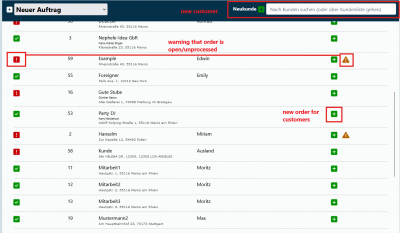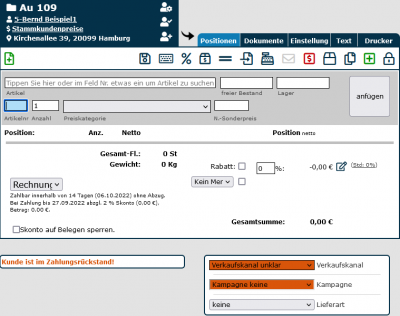En:New order: Unterschied zwischen den Versionen
Shari (Diskussion | Beiträge) Keine Bearbeitungszusammenfassung |
Shari (Diskussion | Beiträge) |
||
| Zeile 7: | Zeile 7: | ||
|} | |} | ||
== Create a New Order == | == Create a New Order == | ||
[[Datei: | [[Datei:Create new order.png|400px|thumb|right|Create a New Order]] | ||
=== Order List === | === Order List === | ||
Version vom 1. Oktober 2024, 08:22 Uhr
| How to find this page: |
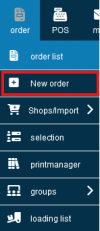
|
Create a New Order
Order List
In the main menu, select under Order - New Order. Here, you will see an overview of all customers with a search field. Now, select the customer for whom an order is to be created by clicking on the Plus icon. You will then be automatically redirected to the page to edit the order.
To find your customers more quickly, you can search for them instead of having to scroll laboriously through the list. If the customer does not yet exist, you can click the green Plus icon next to the search bar to directly create new customers.
If only one customer remains in the list of search results, pressing the ENTER key is enough to create an order.
Customer File
Of course, this is not the only way to create a new order.
You can also create a new order directly from the customer file, allowing you to continue working in the program from wherever you are. Here, you can click on the green paper with the green Plus icon and create a new order.
Customer Selection
Through customer selection, you can also create new open orders in bulk for all selected customers in the third step under the "Order" tab.
Convert Reservation to Order
Another option is to convert reservations into orders. This can be done from the customer file under the "Reserv." tab or from the reservation module.
Editing Mask
When you have created a new order, the program automatically switches to the order editing mask, where you can set all the details.
How to edit an order can be found in this article.
Import Order
You can import an old order into a new one using the appropriate icon (sixth from the left).
This feature is useful if customers want to order the same goods they purchased from your vinotheque six months ago.
However, not only can orders from the same customers be imported, but also from other customers. For example, I, as your customer, can request the same order as customer Jamie Doe, and you can easily search for that order and import it.
Copy Order
If you want to create the same order for other customers, you can assign an old order to new customers with a click on the dark blue icon with the double paper sheet, thereby duplicating it. Only the details of the order are copied. The customer file of the original order remains untouched. Therefore, the newly duplicated order can only be assigned to existing customers with a click on the orange icon with the two sheets.
Explanation Video
We also have a video for this article that clearly explains the topic.
More about the order editing function can be found here Auftrag bearbeiten