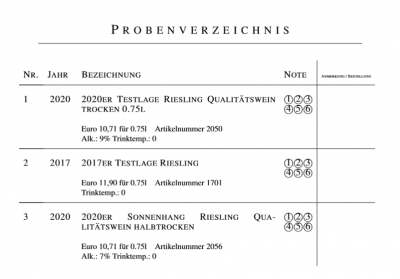En:Wine-tasting: Unterschied zwischen den Versionen
(Die Seite wurde neu angelegt: „{| style="background-color: #043149; color:#fff; padding:10px; float:right; margin-left:10px; margin-top:10px; position:relative; border:1px dotted #666; text-align:center;" | |'''So finden Sie diese Seite:''' |- |Image:auftrag_icon.png |- |Beliebiger Auftrag |- |Dokumente |- |Probenliste drucken |} A sample list, or wine tasting list, can help you quickly and easily organize a wine tasting and encourages active participation from the taster. The g…“) |
|||
| Zeile 35: | Zeile 35: | ||
== Invoicing and Properly Recording the Tasting == | == Invoicing and Properly Recording the Tasting == | ||
There are different ways to invoice and record tastings. In principle, it is recommended to assign all wines served during a tasting with a 0 Euro price in a | There are different ways to invoice and record tastings. In principle, it is recommended to assign all wines served during a tasting with a 0 Euro price in a Price Group ''"Tasting"''. This makes the evaluation easier. Additionally, using customer Selection, you can create the customer group ''"Tasting"'' from buyers in the "Tasting" price group. This way, you can keep track of the customers, for example, for targeted mailings on this topic. | ||
=== Option A: Tasting as a Fixed Assortment === | === Option A: Tasting as a Fixed Assortment === | ||
Aktuelle Version vom 14. Oktober 2024, 10:13 Uhr
| So finden Sie diese Seite: |
| Beliebiger Auftrag |
| Dokumente |
| Probenliste drucken |
A sample list, or wine tasting list, can help you quickly and easily organize a wine tasting and encourages active participation from the taster. The goal is to create a stronger connection between the wine customer and the wine. A list is generated for customer distribution, and the resulting order can later be used for invoicing. Additionally, you can create Expert Reports for each item, which you can provide to your customers during the wine tasting. These wine expert reports offer your customers additional information about the wines they are tasting.
Preparing the Tasting
Create an order with the corresponding wines for the tasting in the correct sequence as the tasting is planned to proceed. You can also specify the number of bottles needed or made available for the wine tasting.
Creating a Sample List
A sample directory can be quickly created for each order. To do this, use the green document icon in the order and select the "Wine Tasting List" from the displayed documents. A new window will open, as shown in the image on the right. Here, you can also choose additional options or personalize the sample list by entering a custom name. You can add a corresponding Letterhead as a PDF background for printing the sample list, in case you do not print on your own letterhead.
Printing the Sample List
Click on "Generate Sample Directory" in the top-right corner. A PDF document will open, which you can print.
Tip: It's best to print on thick, high-quality, and/or marbled paper.
Custom Sample Lists
The sample directory cannot be saved or further customized. We use a neutral design to make the directory usable for as many customers as possible. Custom changes are only possible as a custom order. Please contact us via a help ticket for this.
Evaluating the Tasting
When you receive feedback (such as an order form) from the customer, don’t forget to store this valuable information in the Article Card as Wine Reviews. You can enter this information in the "Rating" tab. This can be used for later evaluations.
Invoicing and Properly Recording the Tasting
There are different ways to invoice and record tastings. In principle, it is recommended to assign all wines served during a tasting with a 0 Euro price in a Price Group "Tasting". This makes the evaluation easier. Additionally, using customer Selection, you can create the customer group "Tasting" from buyers in the "Tasting" price group. This way, you can keep track of the customers, for example, for targeted mailings on this topic.
Option A: Tasting as a Fixed Assortment
In principle, you can create any type of Create a new item including a tasting as a service. You can also set the appropriate tax rate freely. You can use a Item assortment but only if the items and quantities remain the same for every tasting. The bottles recorded as tastings will then be displayed directly in the Stock and Transaction Lists of the product assortment (for the controller).
Option B: Tasting as a Variable Order
Alternatively, you can also treat the service as an individual item with the appropriate tax rate and a price that can be changed in the respective order. To do this, enter all the wines in the order using the price group "Tasting". After the wine tasting, record the number of wines consumed, add the service item for the tasting, and create an invoice. This way, the wines are directly deducted from the system. For subsequent analysis for wine control, you can easily retrieve all Stock and Transaction Lists of the price group "Tasting".
Option C: Tasting as a Special Item
Another option for invoicing a tasting, if you hold tastings rarely: Add each wine with the price "Tasting" and then use a Special Item with the invoiced amount for the tasting. Keep in mind that with this approach, no practical transaction list is maintained in the background for special items!
Option D: Manual Stock Adjustment
Manual stock adjustment using the "Tasting" transaction is possible but not particularly practical if you want to focus on customer retention. In this case, bottles used for tastings can simply be deducted from the stock and retrieved via Stock and Transaction Lists. No assignment to a customer or order is possible. At best, an internal note can be added to the related order, and a comment can be made when creating the manual transaction to indicate the related entry.