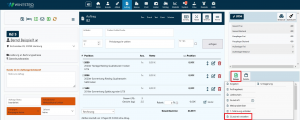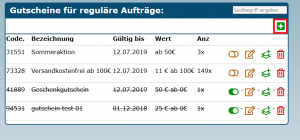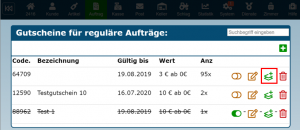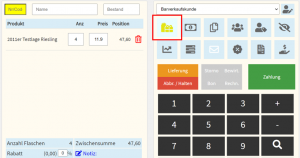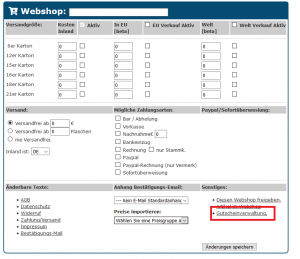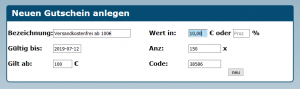En:Vouchers: Unterschied zwischen den Versionen
Shari (Diskussion | Beiträge) (Die Seite wurde neu angelegt: „With Winestro.Cloud it is possible to create vouchers for regular orders, cash register orders or for your own webshop. == Basic considerations == There are two types of vouchers that are treated differently in accounting. # Earmarked vouchers are, as the name suggests, linked to a purpose (e.g. a wine tasting or a package). They are simply sold as normal items and are more or less a normal sale, with the goods just going out a little later. # Multifunc…“) |
Shari (Diskussion | Beiträge) |
||
| Zeile 19: | Zeile 19: | ||
==Create vouchers in the order== | ==Create vouchers in the order== | ||
[[Datei:Gutescheinerstellen.png| thumb|1 | [[Datei:Gutescheinerstellen.png| thumb|1 create voucher]] | ||
[[Datei:Gutschein_im_Auftrag_anlegen.PNG|miniatur|2 | [[Datei:Gutschein_im_Auftrag_anlegen.PNG|miniatur|2 Create voucher in order]] | ||
Before vouchers can be sold or used, they must first be created in the system. | Before vouchers can be sold or used, they must first be created in the system. | ||
Version vom 18. Oktober 2024, 13:51 Uhr
With Winestro.Cloud it is possible to create vouchers for regular orders, cash register orders or for your own webshop.
Basic considerations
There are two types of vouchers that are treated differently in accounting.
- Earmarked vouchers are, as the name suggests, linked to a purpose (e.g. a wine tasting or a package). They are simply sold as normal items and are more or less a normal sale, with the goods just going out a little later.
- Multifunctional vouchers represent money for which customers can later choose something: In accounting, these are usually booked differently:
In both cases you have to create an item for the sale of the voucher. After adding the voucher item, you can then edit the price using the pencil icon and set a special price. You can also create several voucher articles if, for example, you want to compare the sales figures of your €20 vouchers with those of your €50 vouchers.
If it is important for your tax consultancy to consider the sales side and the redemption side of your vouchers separately, you need to go one step further. This can be interesting from a statistical point of view in order to calculate how much you earn with the vouchers and how many are redeemed.
Proceed as follows:
- You create one or more articles for the voucher sale and set up the same revenue account for the financial accounting for all of them, in consultation with your tax advisor.
- You create ONE item for the voucher redemption and set up ANOTHER revenue account for the financial accounting in consultation with your tax advisor.
- You mark the latter item as the default voucher item (in the item tab at the bottom left in the "Important settings" category). This will now be used automatically when it is redeemed.
From now on, all revenue from the sale of various voucher items will be credited to one and the same revenue account. If you now redeem any voucher via the internal voucher management, all negative sales will be posted to this last redemption item.
Create vouchers in the order
Before vouchers can be sold or used, they must first be created in the system.
To do this, go to any order and click on the voucher icon at the bottom right of the order screen and select "Create voucher" from the list that appears.
A new window opens (image 2). Click on this to create a new voucher.
The following fields must be completed:
- Name: Internal, free name
- Valid until: Expiry date of the voucher
- Value in: Value in euros - for absolute values | per cent for percentage values (only possible in the webshop)
- Valid from: Total purchase value from which the voucher is valid (in the case of a gift voucher, 0 euros is specified here)
- Code: individual voucher code for redemption - is specified by the system
- Usable: maximum number of uses (1-99999), this depends on whether the voucher is to be used as a gift voucher or as a promotional voucher.
Gift voucher: Maximum number of uses should be 1. Use this type of voucher if the voucher is for a higher amount that can be redeemed ‘piece by piece’. With this procedure, all customers receive an individual code, which can also be used to track the remaining value of the voucher.
Promotional voucher: Maximum number of uses >1. This type of voucher is suitable for smaller amounts that are redeemed all at once. For example, if a voucher code for the next order is sent in the newsletter. No residual values need to be documented.
If you create a voucher in a normal order, it cannot be used for the webshop. In addition, only an absolute value is possible as a voucher and not a percentage value.
You have already assigned voucher codes that are still in circulation
If you have already created vouchers in your old winemaking, newsletter or webshop software for which voucher codes already exist, you can still create them with us. Our system automatically generates an individual code each time, but you can write your old code in the internal description. The voucher will then also be displayed when you search for the old code.
Redemption of vouchers
Redeem vouchers in orders
To redeem a voucher, you must first be in the respective order in which you want to redeem it. Then move your mouse over the green paper icon with the plus in the centre and select "Create voucher". Your voucher administration will then open. A created voucher is inserted into the open order with this symbol . It is listed there as a discount item.
- Gift voucher: Gift vouchers (see above) whose code is only issued once can also be partially redeemed. The remaining value is then stored with the corresponding individual voucher code and can be viewed or used at any time.
- Promotional voucher: Promotional vouchers (see above) whose usage is >1 (i.e. the same voucher code is issued to several people) are used up directly and all at once, as no residual value can be maintained.
Redeeming vouchers at the checkout
Vouchers can be added and redeemed in the checkout using the gift button.
The individual voucher code can be stored in the 2nd voucher line or in the checkout as a note to the order.
Sell vouchers
To add the voucher as an item, it must also be created as an article. One possible procedure here is to generate a larger quantity of vouchers with the same code. In the next step, a new item can be created that contains the number of vouchers as the stock, the value of the vouchers as the price and the code of these vouchers as the name. When making a sale, simply add the corresponding item.
Redeem vouchers
If a customer wants to pay with a voucher, you can use the gift symbol and then the search field to find the voucher using the corresponding code and add it to an order using the symbol . The value of the voucher will be deducted from the customer's invoice. If the value of the voucher has been used up, it will be crossed out but will remain in the overview.
Sale of vouchers/redemption in practice
A. Customer X buys a voucher worth €50 for acquaintance Y
- Insert the voucher created as an item in the (checkout) order screen and adjust the value to the voucher value (€50).
- Generate a voucher for €50 via the gift button (in the checkout) or the voucher overview (in normal orders) and enter the generated individual voucher code with amount on a voucher card (optional).
- Customer completes purchase.
B Gifted friend Y redeems voucher
- After adding the items worth €30, click on the gift button (in the checkout) or the voucher overview (in normal orders) in the (checkout) order screen and search for the voucher code on the voucher card.
- Redeem the appropriate voucher by clicking on the symbol .
- The voucher is listed as a discount item (in the amount of €30) and the purchase can be finalised.
- The remaining value of €20 is saved in the system via the voucher code and can be redeemed later in the same way.
Vouchers in webshops
Vouchers for webshops are useful, for example, to offer free shipping for orders over a certain value or to advertise certain products/promotions.
1. create voucher: a new voucher is created under Orders - Private webshop - Voucher management.
2. send code: The discount code can be sent by e-mail or otherwise.
3. redeem code: The code can be entered in the corresponding field during the purchase process in the webshop.
Please note that vouchers that can be redeemed online must also be created in the webshop.
Explanatory video
You can also watch a clear video from us on the subject of vouchers.