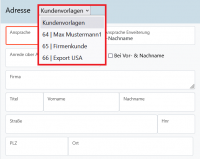En:Fast entry: Unterschied zwischen den Versionen
(Die Seite wurde neu angelegt: „With the '''Fast entry''' program item, new customers can be created in batches one after the other. This is particularly advantageous if, for example, a large number of new customers with some of the same properties are to be created after festivals or trade fairs. With the help of the quick creation function, this can even be done during the event - very easily on a tablet or smartphone. ==Activate Fast entry== By default, the quick system is deactivat…“) |
|||
| Zeile 7: | Zeile 7: | ||
==Creating new customers using quick entry== | ==Creating new customers using quick entry== | ||
Creating customers for the first time using the quick entry function is similar to the procedure for [[ | Creating customers for the first time using the quick entry function is similar to the procedure for [[en:New Customer| normal creation of a customer]]. | ||
The difference, however, is that you do not see an empty customer mask as usual, but pre-filled fields (e.g. address and note fields) of the sample customer you have selected. Now you only need to enter the remaining specific data for each new customer. | The difference, however, is that you do not see an empty customer mask as usual, but pre-filled fields (e.g. address and note fields) of the sample customer you have selected. Now you only need to enter the remaining specific data for each new customer. | ||
Version vom 30. Oktober 2024, 13:47 Uhr
With the Fast entry program item, new customers can be created in batches one after the other. This is particularly advantageous if, for example, a large number of new customers with some of the same properties are to be created after festivals or trade fairs. With the help of the quick creation function, this can even be done during the event - very easily on a tablet or smartphone.
Activate Fast entry
By default, the quick system is deactivated in Winestro.Cloud and highlighted in gray under Customers in the view. Under System - Settings - Display - Batch entry (at the bottom) you can activate this function. Check the appropriate box here and select a desired sample customer to use as a template for your purposes. Then click on Save . It is advisable to create a sample customer in advance with certain data to be pre-filled.
Creating new customers using quick entry
Creating customers for the first time using the quick entry function is similar to the procedure for normal creation of a customer. The difference, however, is that you do not see an empty customer mask as usual, but pre-filled fields (e.g. address and note fields) of the sample customer you have selected. Now you only need to enter the remaining specific data for each new customer.
Customer template
Another step to make the customer creation process easier for you is the Customer template'. You can create different Customer templates and then use these in the quick creation. This allows you to create different customer types, e.g. restaurant customers, private customers and food retail customers at the same time during the quick creation.