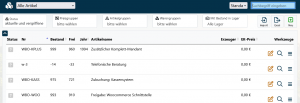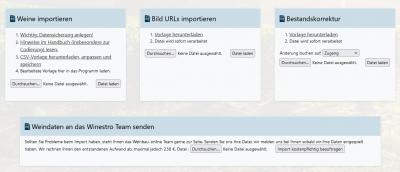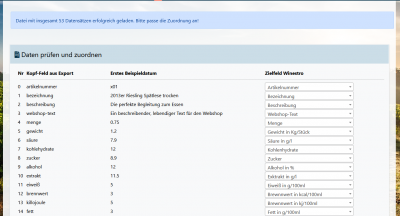En:Article import
With the article import tool, you have the option to import your articles and inventory (e.g., from an old program) and integrate them into the system. To do this, click on the icon under Articles - Article List.
Import Articles
If you're starting fresh with Winestro, make sure to clear the account of our sample data before importing. To do this, go to 'System Backup' and reset the system to its factory settings. You can keep any system settings you’ve already made. Afterward, you’ll be working with an empty account without customers, articles, or orders, and you can begin uploading your own data.
To simplify the import process, we've created a CSV template that you can download by clicking on "CSV-Vorlage" Now adjust your existing article list to match this template so that all fields are correctly integrated into the system. Once your article list has been fully formatted to match the template, upload the finalized CSV file to Winestro.Cloud by clicking on "Datei" under "Durchsuchen" and selecting the appropriate file. In the next step, review the file (Klick auf Datei prüfen ), which will open a new window. The file can only be checked by Winestro.Cloud if it is correctly formatted. If there are any formatting errors, they will be displayed. It’s necessary to correct these errors to ensure that all data ends up in the right fields. Additionally, you have the option to assign a price group to each price. Once you’ve corrected all errors and assigned prices to price groups, start the import (click on Import starten).
Below, we’ve listed some important notes and tips that you should review before starting the import of your articles.