En:Article groups
| So findest Du diese Seite: |
| Artikelgruppen |
Article groups sort your wines for a better overview in order management.
Furthermore, your articles are displayed in these categories in web stores.
Note: An article may' and must' only be added to one article group.
Overview list of the article groups
You can access the overview of all article groups via Articles - Groups - Article group
You will now see the following overview:

The ranking of an article group is required in two places in the system:
1. when searching for items to insert into an order, item groups with high rank values are displayed first.
2. in your private WebShop, the article groups are displayed sorted according to their ranking (descending).
You can change the rank by clicking on the pencil icon . Then enter the desired rank number.
Click on the magnifying glass to open the article group and display the articles it contains.
You can also export or delete the article groups here.
You can also define a group color here: Different article groups are linked with different colors. When creating an order with items from this group, the fields are highlighted in color. This makes all wines in an article group recognizable as belonging together.
Click on the color field to define a group color.
New article group
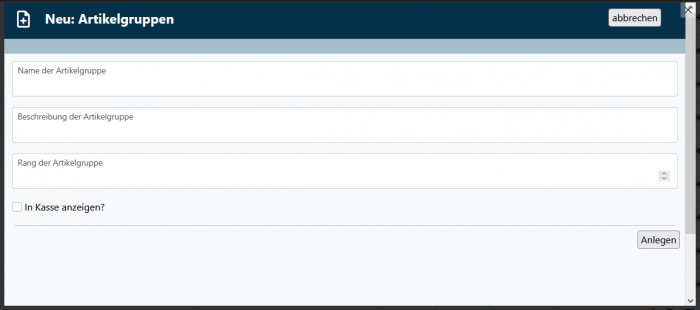
To create a new article group, click in the overview list on .
As with the customer groups, you can enter a group name and an optional description of the article group.
At the bottom you can check the box to indicate whether the article group should be displayed in the cash register module.
Add articles to an article group
Click on the magnifying glass to open the article group and display the articles it contains.
Alternatively, when Creating a new article, you can add it directly to an article group. An article must always be assigned to an article group and is already assigned when it is created.

Under “Status” you can filter by “Current items only”, “Current and out of stock items” and “Out of stock items”.
You can also add items to the item group and export or print the item group.