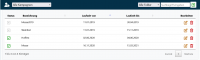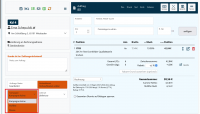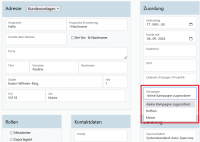En:Campaign management
| How to find this page: |
| Customers |
| Campaigns |
From the Winestro.Cloud premium package onwards, you can create campaigns. You can use these campaigns to measure the success of time-limited promotions or to permanently measure sales via various sales channels.
To do this, go to Customer - Campaigns in the menu and create a new campaign using this icon . In addition to the name, you can even select a campaign period.
You can then use the drop-down menu at the bottom right of each order to specify which campaign this order should be assigned to with just two clicks. This allows you to measure exactly whether a visit to a trade fair was worth the money and effort, or how many new customers you were able to acquire via an advertisement (and, of course, how much turnover they made!).
You can also store which campaign the customer is assigned to in the customer file.
The Statistics in conjunction with, for example, order selection or customer selection provides you with exact figures.
After a while, you will get a clear picture of which of your campaigns are having a positive effect on your business and which are not. This allows you to decide where and how to use your advertising budget next year and make your business much more successful!