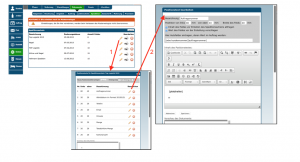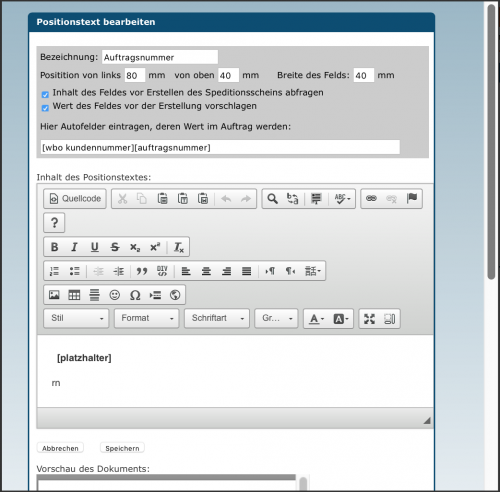En:TOP-Logistik
| So findest Du diese Seite: |
| Dokumente |
| Spedition |
We offer you the ability to create the necessary forwarding documents for a range of shipping companies directly from the program. Winestro.Cloud supports you in generating these documents by transferring all available information from an order into the relevant forwarding document. It then organizes this data into the layout required by each specific shipping company, allowing you to easily input the necessary information into the respective template. We offer templates for the following shipping companies: Mecon Warehouse Shipping, Mecon Export, Top-Logistik, Nagel, Kühne & Nagel, and Hellmann.
Create a New Document
Use 'new[+]’ to create a new forwarding document. A forwarding document consists of individual line items that can be freely set in the form. Once you have created a new forwarding document, you’ll see an overview of all existing line items for that document.
Edit Forwarding Document
You can edit an existing forwarding document using the pencil icon—including those that are preset by Winestro.Cloud (currently Kühne & Nagel, Top-Logistik, and Hellmann Spedition). By clicking the edit pencil or creating a new line item field, you can set the position in mm, the width of the field in mm, and the internal label of the field. The internal label is especially important if the field’s content will be requested during the creation of the forwarding document (see below). The content of the line item field can either be fixed text (e.g., your Hellmann Spedition customer number) or an autofill field. By using autofill fields, the forwarding documents will automatically include information such as the customer’s correct address or the invoice amount for the given order.
Setting Up Text Fields
There are three options for defining the content of a line item field:
1. Default Setting: The field will not be requested when creating the forwarding document for an order. This is especially useful for fields that don’t need modification, such as your address or the customer's delivery address.
2. Request Field Content Before Creation: If you activate the “Request field content before creating the forwarding document” option, the placeholder autofill placeholder will be inserted into the line item text. This generates a text box labeled with the line item field in the order where you can freely enter content. The format in the PDF output will match the format of the placeholder autofill. For example, if you want the text to appear in bold, ensure that placeholder is also set in bold. This option is ideal for fields that vary with each document, like pickup dates or specific notes.
3. Set Suggested Field Values: When the request option is activated, you can also specify whether Winestro.Cloud should suggest values for the field. This is useful, for instance, if you want the order weight to be proposed for a field but wish to review it before finalizing. To enable this, check the “Suggest field value before creation” option and enter the desired autofill fields in the now-visible text field.
Preview
After making a change to a field, you can view it in a preview. For a larger preview, click on the printer icon. As mentioned, the content of the line items is typically made up of autofill fields, as these need to be generated dynamically for each order. This manual also includes an overview of all the en:autofill fields available in Winestro.Cloud.
Using the Forwarding Document
In each order, you’ll find the forwarding documents listed in the document overview. Select the appropriate provider and the desired quantity, then click the printer icon.
Tip
Review the existing forwarding documents to better understand the process.
If the delivery or billing address does not appear, go to "System - Documents - Shipping" in your order and add the autofill field. (See example in the image above).