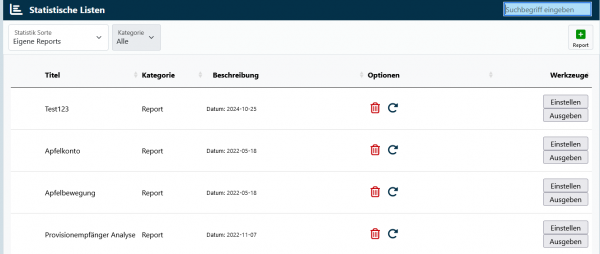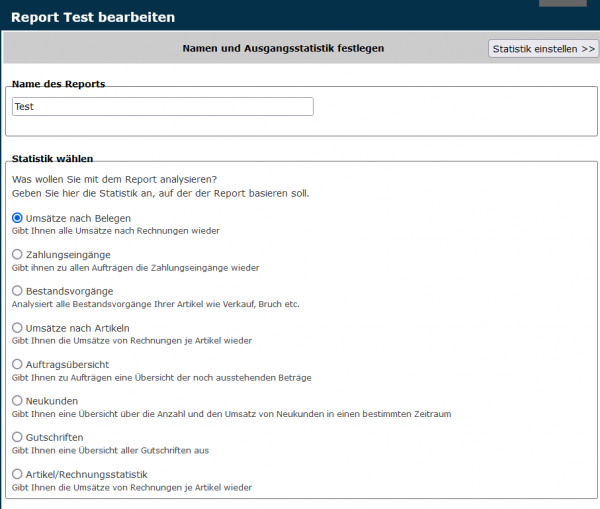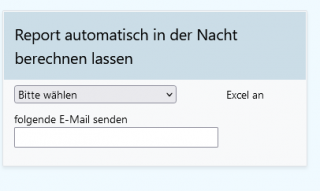En:Reports
| So findest Du diese Seite: |
| Reports |
With Reports, you can create and save your own custom statistics in just a few steps. This way, you can access the information important to you from the program with just one click. You’ll find this function under Statistic - Reports.
List of All Created Reports
In the overview list, you’ll see all reports sorted by their last modified date. Click on Display to view the results of a report. You can edit existing reports by clicking the Edit button, allowing you to make updates for future reports as well. Reports you no longer need can be deleted with a click on the delete icon.
Create a New Report
To create a new report, click on the overview page (just click on ).
Set Name and Base Statistics
After creating a new report, go to "Edit Report" to set the name of the report and the base statistics. The base statistics can also be changed later. Here, you specify the type of statistics on which the report should be based. You have the following options:
- Sales by Documents (Shows you all sales by invoices)
- Payments Received (Shows you the payment receipts for all orders)
- Inventory Movements (Analyzes all inventory movements of your items, such as sales, damages, etc.)
- Sales by Items (Shows you the sales of invoices by item)
- Order Overview (Shows you an overview of outstanding amounts for orders)
- New Customers (Shows you the number and sales of new customers within a certain period)
- Credit Notes (Shows you an overview of all credit notes)
- Item/Invoice Statistics (Shows you the sales of invoices by item)
The two statistics Sales by Documents and Sales by Items are particularly important.
In the next step, click on "Create Statistics", and you will be automatically directed to the "Settings" tab of the report to make further detailed adjustments.
Adjust Reports
Reports have the same customization options as our standard statistics, with one exception (see below).
To understand how you can adjust the reports, please read the section Edit Settings for a Statistic.
Automatically Send Reports
This function is available starting with the Premium package.
In addition to saving your settings, you can also have reports sent automatically.
For example, if you want to send your sales development to your boss quarterly, you can set all the necessary preferences and then, under "Automatically Calculate Report at Night," specify the frequency and the email address where the report should be sent.