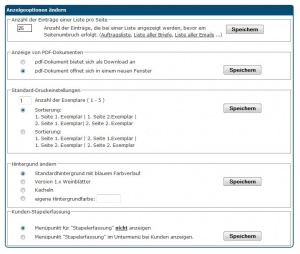En:Display
Anzeigeoptionen
| So findest Du diese Seite: |
| Einstellungen |
| Anzeige |
The display options allow you to customize Winestro.Cloud to better suit your needs.
Language
Choose from 16 different languages in which the program will be displayed.
Number of list entries per page
Here, you can set how many entries should appear in a list before a page break occurs. This applies to all lists in the program, such as the en:Order List. At the end of each list, you can select the page you want to view.
Display of PDF documents
Set whether a PDF should open in a new window or be offered as a download.
Default Print Settings
Here, you can specify how many copies should be printed when you press the invoice generation button in an Order Overview. You can also set how the pages should be sorted. For example, if you always want to print two copies (one for the customer and one for filing), you can configure that here. Please note that multiple outputs like this only work in the print manager or for printing within an order.
Background
Here, you can select the background (image or color) for Winestro.Cloud. This is not only for aesthetic purposes but also helps you quickly differentiate between various clients or businesses when working with multiple accounts.
Product Producer
By enabling the "Product Producer" feature, you can choose whether the producer of a product, in addition to the product name, should be displayed on your documents. This feature is primarily intended for retailers.
Internal Product Name
In the Product Profile, you have the option to assign an internal product name. Here, you can choose whether this internal name should be displayed when generating various lists.
List Exports
Depending on what you need exports for, you can choose between CSV and XLSX formats: CSV is a very simple file format that has the advantage of being readable and processed by almost any program. However, the downside is that Excel sometimes reinterprets certain information (like dates), modifies values, or can't store all details (such as design/styles). XLSX files, on the other hand, can be displayed losslessly in Excel, but not every program can open them.
Batch Entry & Customer Templates
With the batch entry feature, you can enable or disable quick entry and use a template customer to create customer profiles more quickly.
Customer Tagging
By using tags for customer identification, you can add terms with a # symbol in the customer file to filter conversation notes by these keywords.
Standard Position Discount
You can display the "Position Discount in %" field in the customer settings, allowing you to assign a value that will be applied to each order for that customer. It's important to ensure that under System > Settings > Orders, the "Position Discount in Order Entry" option is activated so that the discount is queried. Note that if a general discount is also assigned to this customer, it will be combined with the position discount. First, a discount X is applied to each position individually, and then discount Y is applied to the subtotal of the entire order.
Volume Discount
The option to (de)activate volume discounts for a customer adds a checkbox in the customer file. You can check this box to (de)activate the selected volume discount from the drop-down menu with one click. This allows you to keep the selected volume discount without having to remove it and later re-select the correct one from various discounts. It ensures the correct discount is always selected and can simply be deactivated temporarily if needed.
Customer Number
With this setting, you can specify whether the "Customer Number" field can be modified when creating or editing a customer. This can help prevent customer numbers from being altered after creation, which could lead to lost associations.
Inventory Adjustment
By activating the inventory adjustment feature, you can perform an inventory correction using a CSV file during the article import (Article-Article List Import). Here, you can input your current stock levels into the CSV template and import it so that your inventory is automatically adjusted.
Room Calendar Settings
These settings can be configured if you are using our room management system. You can specify, among other things, whether the arrival and departure days should be counted as half days and whether the system should generally prevent double bookings.
Inventory Warning per Warehouse
With the inventory warning per warehouse, a warning is issued when the total inventory is still above the minimum level, but the stock in a specific warehouse has already fallen below the minimum level.
Letter Prefix
With the letter prefix for customer numbers, the customer number will now always start with the letter or letter combination you have entered in the free field, and the subsequent number will start again at 1. You can also change the letter prefix over time. This will prepend the new letter, and the numbering sequence will restart at 1.
Key Figures on the Homepage
Finally, you have the option to show or hide the panel with an overview of your key figures directly on the homepage after logging in. You may want to conceal this information from employees who should not have access to the statistics.