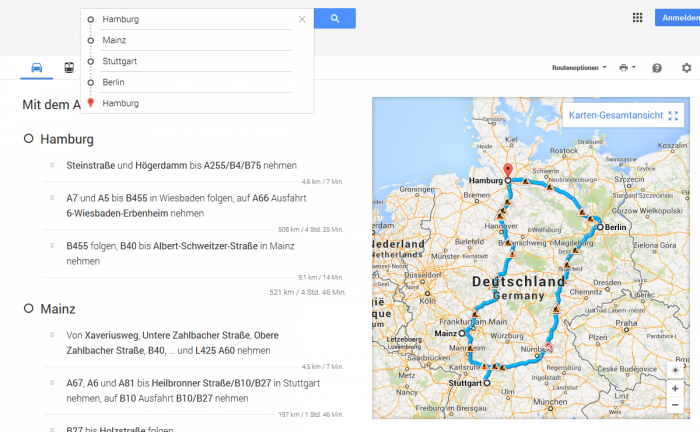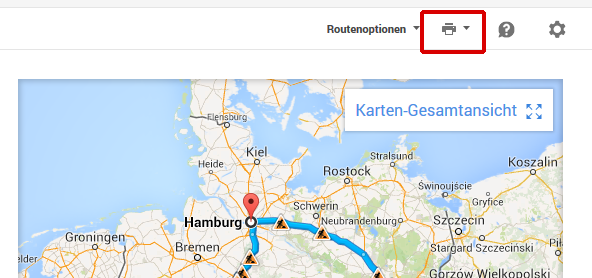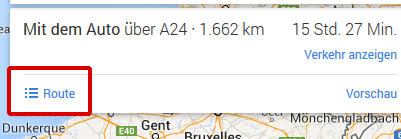En:Google Maps
If you have planned a tour with Winestro.Cloud and clicked on “Plan route with Google”, you will be redirected to a new page where you will get your tour from Google Maps. You can find more information about downloading to Android and iOS devices at Navi download
If you would like to optimize and plan your route on your PC, but then send it to your smartphone, you can find detailed instructions here: https://support.google.com/maps/answer/6081481?hl=de
Structure of the page
The list of your destinations appears on the left-hand side of the Google Maps page. If you click on the gray circles or red markers (drop-shaped) and then hold down the button, you can change the order of the stops. You can also correct the addresses again. If Google Maps could not find an address, you will be notified. Your tour is displayed on the right-hand side of the page.
If the entire tour is not displayed, this may be due to the fact that a maximum of 25 stops can be displayed in Google Maps. You can select at any time from the Loading list which stops should be displayed in Google, and don't worry: all stops are already included in the Directions map, even if they are not yet displayed on the map.
Print route
Select “Print” to print out a detailed route description:
Notes
Please note that this is a service provided by Google and that we therefore have no influence on the use of the information passed on to the map. Use is voluntary and non-binding, and without any claim to correctness. You are therefore leaving the area of the management software.
You can find the route description in the overview map here: