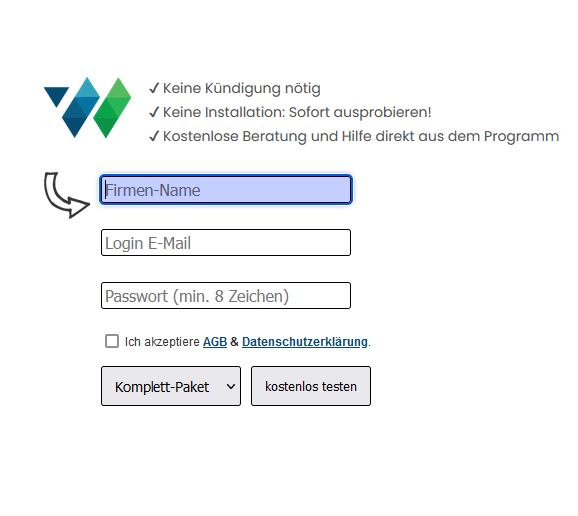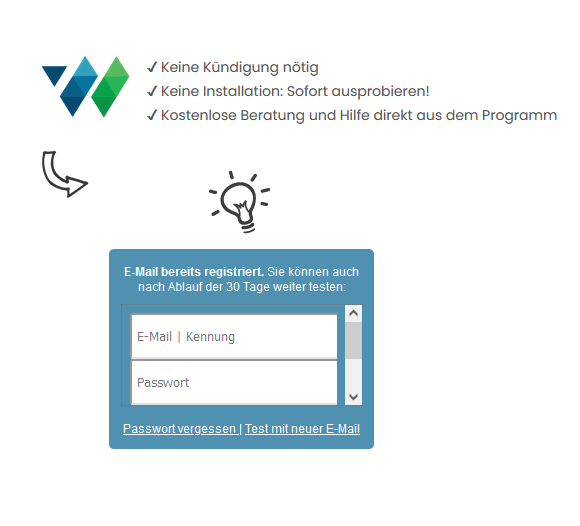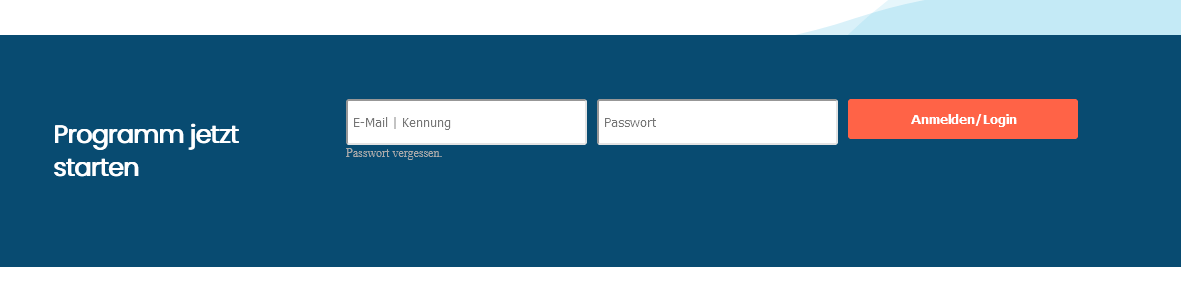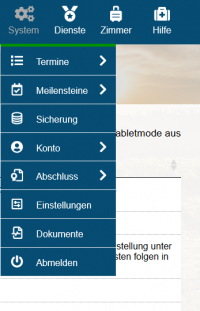En:Registration
Sign up for Winestro.Cloud
On our https://www.weinbau-online.de/ Homepage], you have the option to sign up for a free trial. Simply click on either "Try now" or "Test for free" and fill out the following form:
Here, you already have the option to select which package you would like to test. Feel free to choose a higher package to fully explore the range of features offered by Winestro.Cloud. When you officially start with us, we can easily switch your account to the package you ultimately need.
After registering, you will first receive a confirmation email from us. In the second step, you will have the opportunity to log into your newly created Winestro.Cloud account for the first time.
After logging in, the program will open in a new window/tab.
You can now test Winestro.Cloud for 30 days free of charge. For your trial period, we have provided sample data in your account. This will give you an initial insight into the software, allowing you to simulate real-life scenarios (e.g. adding wines, creating customers, writing invoices, etc.). If you choose to import your data with process verification, you will have the opportunity to test Winestro.Cloud with real-time data from your previous program. Viewing the software with your own data provides a different experience and brings several advantages.
To use the program to its full extent, all you need to do is enter your bank details under System - Account - Invoice and sign the ADV contract.
In the future, visit our homepage to log in again (for the trial or full use). Enter your email address in the "Customer Login" and your "Password", then click on "Login."
Simplified Login
To log into an existing account more quickly, please use the following link: https://nephele-s5.de/program.php?p=50100
Tip: Save the link as a bookmark or add it as an icon on your desktop. This will speed up your login process even more.
Logging out of Winestro.Cloud
Under System - Log out‘‘, you have the option to log out of Winestro.Cloud.
Why am I always getting logged out of Winestro.Cloud?
Forgetting to log out
Since Winestro.Cloud is a cloud-based system, we don't refer to "workstations" like other wine management programs, but rather to parallel accesses, as the software is not installed on a limited number of computers. This means the focus is on how many employees are logged into the program at the same time. Depending on how many accesses you have available, more or fewer people can be logged into your Winestro.Cloud account simultaneously. If the number of active simultaneous logins exceeds the limit, one of these accesses will automatically be logged out.
Tip: Always remember to log out of your account as soon as you finish working. The automatic logout from Winestro.Cloud occurs only after about 20 minutes. During this time, one of the accesses is blocked, making it inaccessible to other employees. This can lead to confusing situations in some cases.
Standby
Sometimes, the logout can also be caused by the power-saving settings on your device. Therefore, be sure to check your device settings.
Router Restarted
Another reason for an automatic logout from Winestro.Cloud could be that the program no longer "recognizes" you. In this case, your session or your IP address may have changed. This can happen, for example, if the router is turned off and restarted. In times when flat rates were not common, routers were often set to shut down after a few minutes of inactivity. If this is still the case for you, you will need to log in again whenever your connection is interrupted. Therefore, we recommend setting your router to a "permanent connection" so you can stay logged in longer.
Frequently Asked Questions and Problems
Issues Logging in on iPad or iOS
Sometimes on the iPad, you may encounter the message "Login data was incorrect," even when the data has been entered correctly. On the "Login data was incorrect" page, you can attempt to log in again. In most cases, this second login works, and you can continue to work normally with the iPad.
If that is not the case, it is often due to your iPad being configured too restrictively.
Other Sources of Error
Check the following points one by one and test after each step whether the login on the "Login data was incorrect" page was successful.
- Are you sure that the password and username were typed correctly? No extra spaces, and is Caps Lock unintentionally activated?
- Are you using the Firefox browser (available for free in the App Store)?
- Allow cookies (Settings - Safari: Always allow cookies, or add nephele-s5.de and Winestro.Cloud as safe sources).
- Allow cookies in the Firefox browser as well.
https://support.mozilla.org/de/kb/cookies-erlauben-und-ablehnen
- Disable your ad blocker and script blocker for the nephele-s5.de and Winestro.Cloud sites (often indicated by a red symbol to the right of the address bar).
- Disable any toolbars that may be enabled.
- Lower the security level in your internet settings.
- Disable the security settings of the Firefox browser for Winestro.Cloud (a small shield symbol is located directly to the left of the address bar).