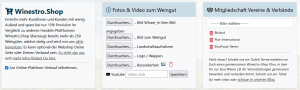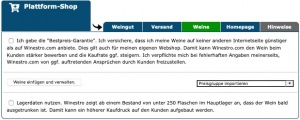En:Winestro.Shop
| So finden Sie diese Seite: |

|
| Plattform-Shop |
The site http://www.Winestro.Shop sells the wines of the participating winemakers on the internet and at the same time offers a good entry opportunity into the online wine trade.
- Increase your online visibility without extra effort (Everything happens automatically and easily from your Winestro.Cloud account).
- You'll automatically be listed on major platforms like Google Shopping, with favorable conditions.
- You generate additional orders with only a 15% commission.
- If you have permission, you can directly contact customers and promote them through your newsletter.
- Create a webshop for your website without having to worry about hosting, terms and conditions, or payment processing.
- You can quickly set up a webshop for clubs, associations, or events with wines from all participants, where orders are automatically sent to each participant, and no one has to manage the shop.
Participation
First you need to confirm your participation in Winestro.Shop. To do this, click on the tick "Participate in online platform sales" under "Order" - "Platform shop". By participating you will incur no costs and can also be canceled at any time. It only gives you access to further options.
On this page you will also find information about Winestro as your own webshop on the homepage or on Facebook. Simply forward this information to your webmaster.
Information
After you have confirmed your participation in Winestro, you can deposit pictures, videos and texts about your winery. You can also note the associations of which your winery is a member.
The images should all have a standard format (not WebP), preferably in landscape orientation. Please avoid logos that are poorly cropped or extreme wide-angle shots. The image file must be smaller than 8MB.
Tip: Make use of the text fields for the description! Take note of what the pictures are to be used for and make sure they are of sufficient quality!
Clubs and Associations
Providing information about clubs and associations makes it easier for your wines to be found. For example, if you’re a member of Ecovin and mention it here, customers can automatically find your wines when they search for it. If something is missing, simply open a ticket and ideally provide details about the missing association to ensure faster processing.
Sale
With the participation in Winestro.Shop you get a new price category "Winestro". In the Wines section you can first add wines for the shop to the appropriate price category and set prices - or you can import an existing price group (e.g. that of your webshop) so that your products also appear in the shop as desired.
A wine is then in Winestro.Shop if it has a litre specification, a filling weight, a price in Winestro and is not marked as out of stock.
Set prices and settings
Offer wines for sale
Prices: The Winestro webshop has no basic fee. In case of a successful sale we charge 15% of the sale value, but at least 2,38€ gross. Find out about the packages and prices here.
Remove wines from Winstro.Shop
Simply remove the price in the price category "Winestro" to take the wine out of the shop. Alternatively, you can also enter 0€ as the price - the wine will remain listed, but will be shown as "Out of stock" and can no longer be ordered.
Set shipping costs
Under Shipping, set the shipping costs for a box of 6 ,12 ,18 and 21.
Please note that for orders with the least number of cartons, the customer will be charged for the division.
E.g. when ordering 48 bottles, two boxes of 21 and one box of 6 will be shown as shipping costs.
Tip: Include the shipping costs in the bottle price. This promotes sales. 0€ is considered "free shipping". free of shipping costs". Wines free of shipping costs and wines with a best price guarantee are presented further in front for the end customer.
Best Price Guarantee
This guarantees that your wines will not be offered at a lower price on any other website than on Winestro.Shop. This also applies to your own webshop. This enables Winestro.Shop to promote the wine more strongly to the customer and possibly increase the purchase rate. In the event of incorrect information on your part, you undertake to indemnify Winestro.Shop against any claims that may arise from customers.
Winestro.Shop Webshop You can refer to your Winestro page from your page or from flyers or similar. (Ex: Winestro.Shop/weingut.mueller) This way you can use Winestro.Shop as your personal webshop and save yourself the trouble of having your own shop. You can reserve a simple shop name that is easier to read.
Use stock data
Winestro shows from a stock of less than 250 bottles in the main warehouse that the wine will soon be drunk out. This can be used to build up greater buying pressure on the customer.
Minimum Quantities
The default here is always 0: This means that with 0, there are no shipping costs or minimum quantity requirements. For example, if you only ship 12-bottle cases, enter the same price for 18-bottle cases.
Minimum quantities statistically lead to higher shopping cart abandonment rates in webshops and are therefore discouraged. (Our advice is to treat individual bottle orders as a form of advertising. Typically, such orders are a test and often lead to follow-up orders directly from the winery.)
Ranking/order of the wines in the search
The order of the wines is influenced by the following factors:
- Do you deliver free of shipping costs?
- Do you give the "best price" guarantee?
- Do you have a profile picture?
- Do you offer the wines for sale?
- Does your winery have a description?
- Does your wine have a description?
- Does your wine have a picture?
Important notes
Please read the notes carefully.
Payment Process Guidelines
The customer pays for their order to our company, Planet of The Grapes (PotG). The money remains with us initially. You deliver the order to the customer and issue the invoice to PotG. A completed order will be available in your Winestro.Cloud account for this. The invoice should not be sent to the customer.
Once you create the invoice for this order, it is automatically transferred to PotG. You do not need to send the invoice yourself. You will receive a separate payment from PotG for each order.
General information
By participating in Winestro and sharing your wines, certain wine information (name, location, year, residual sugar, etc.) about the wines you publish will be publicly displayed on www.winestro.cloud. If you have assigned a picture to a wine, this picture will also appear there. By participating in the register, you confirm that you are the rightful owner of all information and images you post. You also undertake not to post any immoral or business-damaging content. Therefore, please visit the Winestro and see if you agree to the content being displayed there. The Winestro's data is updated every 24 hours. Therefore, a change to a wine, a picture or your address or shipping costs may only take effect after 24 hours. New entries or new participants will also only be displayed after the next update. The listing of your wines and your winery is completely free of charge for you, only if you wish to sell your wines directly via Winestro a commission of 15% min. 2,38 € may be due. Winestro.Cloud reserves the right - even if not yet automatically implemented - to charge a commission on subsequent orders (2% min. 1€), even if these have not come about via Winestro.Shop. The winegrower therefore undertakes to make Winestro the commission recipient for all customers via Winestro.Shop and to pay the commission independently on a quarterly basis.
What to do when an order is placed?
You package the order and ship the wines to the customer. Once you have created the invoice for this order to PotG, it will be automatically transferred to PotG without needing to be sent separately. The invoice should not be sent to the customer. You will receive a separate payment from PotG for each order.
Order Process for Winestro.Shop
1. New Order
Once you receive an order through Winestro.shop, you will be notified by email and in the system. A small red number will appear next to "Orders" in the main menu. The order will be listed as a new order under current orders. You can identify webshop and Winestro.shop orders by the shopping cart icon. You get the best overview of your webshop and Winestro.shop orders by filtering the display above the order list to "Webshop Orders."
2. Assign Order to a Customer
In the next step, the new order must be assigned to a customer. Click the "Assign Customer" button and choose whether it is a new or existing customer. You will now see the customer's details and can search for existing customers. By clicking the arrow icon, you can assign the customer, or you can create a new customer with the provided information.
3. Create Documents
Once the customer is assigned, you will automatically jump to the order. Here, you can see the contents of the order and create the relevant documents, such as invoices or delivery notes. Click the green plus icon and select "Create Invoice." The invoice will be automatically issued to PotG without you needing to send it, and the order amount minus the commission will be deducted. The invoice should not be sent to the customer. You will receive a separate payment for each order with the proceeds from the sale via Winestro.shop.
4. Mark Order as Processed
In the final step, you need to mark the order as processed. Go to "Settings" in the order, scroll to "Status," and click "Processed." This will inform us that the order has been processed and initiate the next steps, such as payment, etc. At this point, you can also enter the shipping information under "Tracking/Shipping Code." If you use our package label service, this information will be automatically added here.
5. Ship the Goods
In the last step, you send the wines to the customer. The invoice should not be included in the package!
Use Winestro.Shop on homepages
In 5 minutes you have your own webshop for your homepage with Winestro.Shop. If you would like to market your wines in the webshop, but do not yet have your own webshop, you can simply copy the following link and send it to your webmaster. This will enable your wine to be ordered on the Internet tomorrow. For a Winestro shop that points to a convenient search page, use the following code:
In the following link, simply replace the search_id with your customer number: (you can find this under System - Account - Movements). [http://www.Winestro.Shop/suche.php?action=suche&such_id=249&standalone=true]
Frequently asked questions
Why don't my wines show up on Winestro?
Wines must meet the following criteria to appear on Winestro:
- they must have a price in the WINESTRO price group
- they must have a litre specification
- they must NOT be marked as out of stock via the slider in the article index
- the following laboratory values must be stored for legal reasons:
1. alcohol content
2. residual sweetness
3. acidity
4. contain. Sulphites (yes/no?)
5. allergens (if, yes > specifically name which)
I have changed a wine, but in Winestro it still looks old
Changes are only taken over by Winestro every 24 hours in order to provide the customer with products that are as constant as possible.
What to do when an order has been placed?
See here.
What to do if a customer cancels the order?
(Search term Winestro Cancellation)
-> Please tell us in the forum the WIUS number and if available the reason, then we will cancel the order and process the payment back.